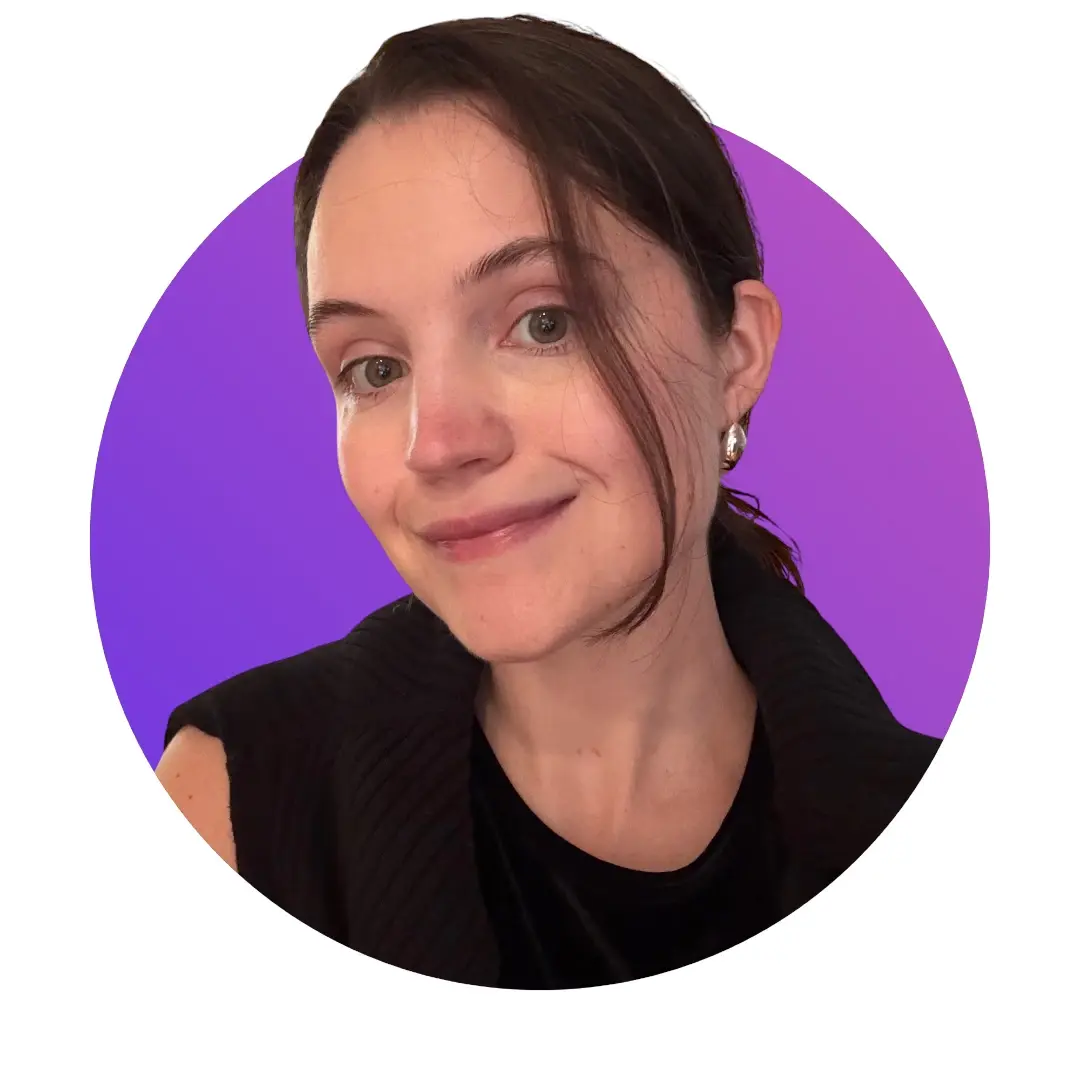How to remove the background of an emoji
If you've ever tried to spruce up your business's social media design or product listing design with an emoji, you know it's not always as simple as it sounds. You find the perfect little icon to add some personality to your design, but when you paste it in, something's not quite right. That cheerful smiley or cute heart comes with a clunky white background that sticks out like a sore thumb against your carefully chosen color scheme.
This is where the frustration often sets in. What should be a simple task - adding a fun, expressive element to your design - becomes a multi-step process that can eat up valuable time and potentially lead to less-than-ideal results. It's a common pain point for small business owners who want their digital presence to look professional and cohesive but don't necessarily have the resources or skills for complex image editing.
In this article, we'll show you how to remove those backgrounds and let your emojis shine, all without needing a degree in graphic design.
How to remove background from an emoji with Photoroom
Removing an emoji background might sound complicated, but with Photoroom's background remover, it’s a task anyone can accomplish in just a few minutes. Photoroom is an online tool with easy background remover powered by artificial intelligence. It also allows you to easily remove the background of a product photo, erase backgrounds from logos, and even remove people from pictures, giving you a clean slate to create professional, customized visuals. Here’s how to get started:
Step 1: Download and install Photoroom
Before you can begin removing backgrounds from emojis, the first step is to get Photoroom on your device. Photoroom is available on the web and also as a mobile app, and you can download it from both the App Store (for iOS devices) and Google Play (for Android devices).
Photoroom offers a free version with many useful features, including a photo background remover. However, if you want access to additional editing tools or advanced options like higher-resolution exports, you can consider upgrading to the premium version. For this guide, the free version will work perfectly for basic background removal.
Step 2: Upload your emoji to the Remove Background tool
Now that you have Photoroom installed, the next step is to upload the emoji you want to customize to the image editor. Photoroom allows you to easily upload images from your device’s gallery. Once Photoroom is open, you’ll land on the “Create” screen and see an option to upload images using a purple button. This button is usually located at the bottom of the screen and labeled “Start from Photo.” Alternatively, you can click the “Remove Background” option at the top of your screen.
Both options will prompt you to either select your Camera roll, open your Camera, or select your Files. Find your already downloaded emoji and click on it to upload your original image.
Photoroom’s AI will automatically detect your emoji background and remove it. This usually takes just a few seconds. The background remover tool is designed to distinguish between the foreground (your emoji) and the background (white, colored, or any other surrounding area), leaving you with a clean, background-free emoji.
Once the background is removed, you’ll see your emoji with a checkerboard pattern behind it. This shows that you now have a transparent emoji background.


Once you’re satisfied with how your emoji looks, it’s time to save your work. Photoroom makes it easy to export the newly edited image in a format that maintains a transparent background, so your emoji can be seamlessly integrated into any design.
After you’re done editing, tap the “Export” icon, which is usually located in the upper-right corner of the app. Photoroom automatically saves your final image in PNG format.
Quick tip: If you want to make your emojis look more like stickers, simply tap on the emoji while in the editing screen in Photoroom and toggle the Outline button on.

When should you remove emoji backgrounds?
Removing the background of an emoji might not seem like a critical task at first glance, but when you’re trying to create professional and cohesive visuals, every design element counts. Here are several scenarios where removing the background of an emoji becomes essential:
Integrating emojis into product images
When you're selling products online, clean and engaging visuals are crucial to attracting attention and driving sales. Small business owners and e-commerce sellers often use emojis to enhance product images, drawing attention to discounts, special offers, or product features.
However, an emoji with a white or colored background layered over a product image can look out of place or unprofessional. The background stands out awkwardly against the product’s image, distracting customers from the main visual. By removing the background, you can make the emoji blend seamlessly into the image, allowing it to enhance the visual appeal without disrupting it.
For example, if you are an e-commerce seller promoting a "50% Off" sale, you could use a background-free money bag 💰 emoji to emphasize the discount, ensuring the emoji looks cohesive with the overall product display.
Boost engagement on social media
Social media is one of the most competitive spaces for visual content. Creators and brands often use emojis to make their posts more relatable and to express emotions or reactions that text alone can’t convey. However, if the emoji has a background that doesn’t match the design of the post, it can break the visual flow, making the content appear less professional or aesthetically pleasing.
Removing the background of an emoji from photos gives you the flexibility to layer it over any image, color scheme, or design. Whether you’re using an emoji in an Instagram Story, Facebook post, or TikTok video, the cleaner, transparent version will naturally fit into your visuals.
Website banners and icons
Emojis aren’t just for social media—they can also add personality to your website. From call-to-action buttons to headers and banners, emojis can draw attention and enhance the user experience. However, when placed on websites with colored backgrounds or custom design elements, emojis with solid backgrounds can feel jarring or mismatched.
Removing the background of an emoji allows it to appear integrated within the website’s design, helping to maintain a professional and cohesive aesthetic. Transparent emojis fit effortlessly into various sections of your site, whether it’s a bright landing page, a product description, or a blog post. Here is an example from the global skincare website, Stylevana, with custom emojis in the banner.

Personalizing product packaging
For creators selling physical products or merchandise, custom packaging can make a lasting impression. Emojis can be used on labels, tags, or even on the packaging itself to add a playful or creative element. However, printed emojis with backgrounds can create awkward or cluttered designs that diminish the professional feel of your packaging.
By removing the background, you can use emojis in a way that fits seamlessly with your packaging design, making your product look polished and thoughtfully branded. For example, a handmade soap seller could use transparent flower emojis on their product labels to give a fresh, fun look that aligns with their brand’s natural, handcrafted feel. Or a merch store can add different emojis on tote bag prints.
In the example below, I erased the entire background of a product image using Photoroom's background removal feature to make the product into a customized emoji that can be used on the packaging.

Creating custom emotes for Twitch
If you’re a Twitch streamer, emotes are a huge part of building your community and brand identity. Emotes are essentially custom emojis that represent your channel’s personality, and they are used by subscribers to interact with you and other viewers in your stream’s chat. One of the most important aspects of creating a professional-looking Twitch emote is ensuring it has a transparent background, so it blends naturally with Twitch's chat interface.
An emote with a colored background can appear out of place when placed alongside other users' transparent emotes in chat. A clean, background-free emote ensures it looks sharp and integrates seamlessly into the Twitch interface. Also, by removing the background, you can further customize the emote to reflect your personal brand.

Best practices for using emojis in your brand’s visual content
Emojis are a powerful tool for enhancing your brand's visual content, but like any design element, they should be used strategically to ensure they elevate your visuals rather than detract from them. Here are some best practices for using emojis in your brand’s visual content to ensure that they contribute to a cohesive and professional look:
Maintain consistency with your brand identity
One of the most important considerations when using emojis in your visual content is maintaining consistency with your brand identity. Every element in your design, including emojis, should reflect your brand’s voice, color palette, and overall style. Stick to a specific set of emojis that reflect your brand’s tone and style. For example, a children’s clothing brand with a playful tone might use brightly colored emojis like rainbows and stars to enhance social media posts, while a minimalist skincare brand may opt for neutral, muted emojis like leaves or water drops to align with its clean, natural aesthetic.
Keep it simple and avoid overuse
While emojis are a great way to enhance your visual content, too many can overwhelm the design and distract from the core message. Overuse can also make your content look unprofessional, cluttered, or gimmicky, which can hurt your brand’s credibility. Emojis should complement your text and images, not overpower them, focus on using one or two that add value or emphasize important points. Place them where they can enhance readability or engagement, such as near headlines, discount badges, or calls to action (CTAs).
Ensure the images are platform-appropriate
Each platform where you post visual content has its own style and audience expectations. Emojis that work well on Instagram might not have the same impact on a website or email campaign. It’s essential to adapt how and where you use emojis depending on the platform and the specific goals of your content. When using emojis in larger visuals like website banners, increase their size to make them stand out but don’t let them dominate the layout. For smaller visuals, like email signatures or social media icons, keep emojis smaller and more subtle.
Customize emojis for your branding
Custom emojis add personalization to your brand’s identity and overall aesthetics. Photoroom lets you do quick photo editing for personalized emojis. If you have a specific color scheme for your brand, you can modify or overlay emojis to match those colors. This creates a sense of uniformity across your visuals and ensures that even the smallest elements, like emojis, are on-brand. You can also use Photoroom to combine emojis with other visual elements, such as text, patterns, or logos. This adds a layer of personalization and can make your emojis feel like an extension of your brand rather than generic symbols.
Photoroom as a long-term solution for visual personalization
Removing the background of an emoji is just the beginning of what Photoroom can do for your brand’s visual content. There is a wide range of AI-powered tools to help you make quick but professional changes to your content without needing professional photography experience.
See what Photoroom user, Pam East, had to say:
If I want to hire a photographer to take one professional photo of one of my pieces, that’s going to cost more than the annual fee for Photoroom. And I am getting top-notch professional results with Photoroom.” - Pam East, Founder, Pam East Designs
Download Photoroom’s mobile app on Google Play or the App Store, or create a free account on the web app to get started.
Frequently Asked Questions (FAQs)
How do I know if an emoji already has a transparent background?
You can tell if an emoji has a transparent background if it appears over a checkerboard pattern when you open it in a design tool or editor. The checkerboard pattern represents transparency. If the emoji has a white or colored background, you’ll need to remove it to achieve a transparent version.
Can I remove the background from any emoji?
Yes, you can remove the background from any emoji, whether it's an image file you download or an emoji you’ve customized for personal use. However, not all platforms allow direct background removal from system or platform-specific emojis, so you may need to use an image file version of the emoji.
Will removing the background affect the quality of the emoji?
Removing the background shouldn’t affect the quality of the emoji itself, as long as you use a tool that supports high-resolution exports (e.g., PNG format).
Can I remove the background from an emoji on my phone?
Yes, Photoroom AI-powered background remover is mobile-centric, easy to use, and enables quick background removal for on-the-go editing.
Can I use emojis with transparent backgrounds on all platforms?
Yes, emojis with transparent backgrounds saved as PNG files can be used across most platforms, including social media, websites, and design tools. However, some messaging apps or platforms may not support custom emojis or PNGs, so check platform-specific requirements before uploading.

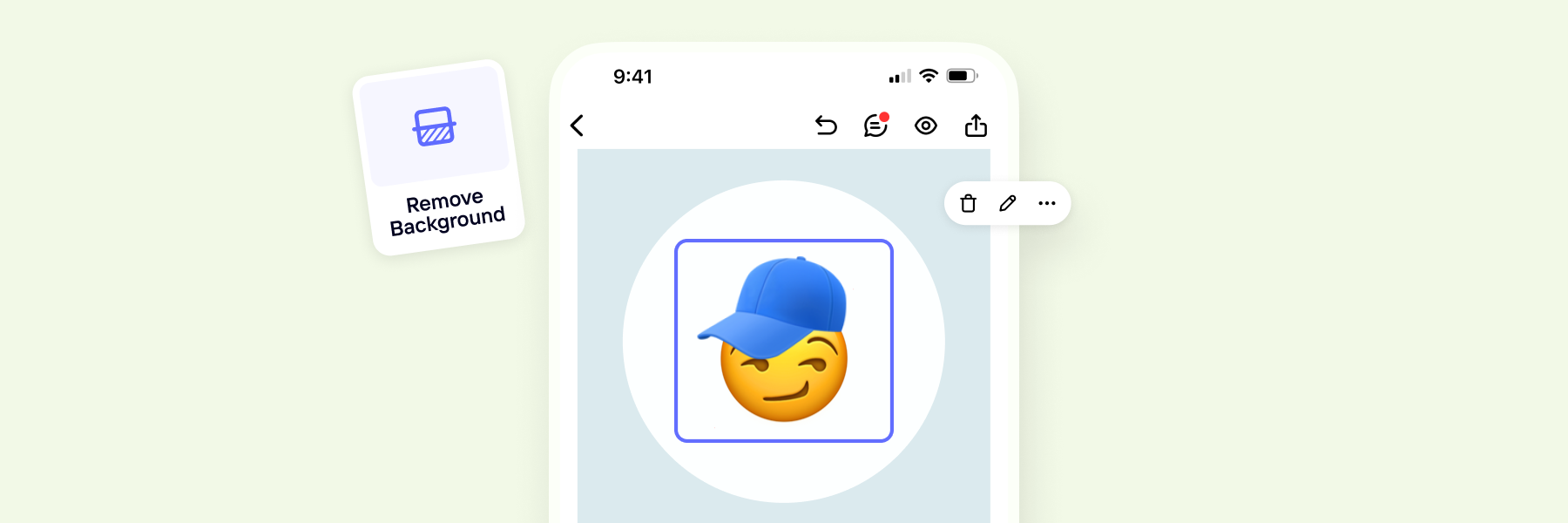


Design your next great image
Whether you're selling, promoting, or posting, bring your idea to life with a design that stands out.