5 creative, last-minute Halloween image ideas using spooky AI effects


Looking to spice things up this Halloween? A powerful but easy-to-use AI-powered image editing tool like Photoroom is just what you need to easily and quickly (think minutes, not hours!) transform your photos into Halloween-themed masterpieces everyone will love.
Whether you’re looking to spookify your product images for that big Halloween sale or add some whimsy to your personal photos to celebrate the season with family and friends, this article will show you how to use Halloween backgrounds, filters, and other creative photo-editing elements to make your photos festive and eye-catching, even if you’re short on time.
Here are 5 creative, last-minute friendly Halloween image ideas you can create using spooky AI effects from Photoroom.
Let’s dive in. Ready, set, BOO!
Use Halloween backgrounds to spookify your photos
Seasonal marketing is a great, effective way to generate buzz, boost sales/revenue, and enhance the overall visibility of your brand during peak periods. This Halloween, use a stock or custom Halloween background and other fun Photoroom tricks to spookify your product photos and inspire action from your customers.
For example, want to run a fun Halloween-themed promotion, but sell a product that has absolutely nothing to do with ghouls, goblins, or candy corn? Get your customers in the holiday spirit by adding a Halloween background template from our collection to your sale items—it’s product promotion with a spooky twist! From steamy cauldrons and hanging bats to haunted houses and bloody spiderwebs, we’ve got a great, plentiful variety of Halloween backgrounds to create the perfect spooky scene and run a scary good sale.
You can also create your spooky background from scratch using our popular Instant Backgrounds feature. Put in a spooky prompt to create a background from scratch or use a photo you already have for inspiration, and Photoroom’s AI will instantly generate a similar background.
Then, layer on a sale object right in the app to close the deal.
Here’s how:
Download or open Photoroom on the web or on your Apple or Android device
Select “Start from Photo” or “Batch/Start New Batch” to upload up to 50 images at once (Use this step each time you want to work on more than one photo in the examples below.)

"Insert” your product image or images from your device Gallery to instantly remove any unwanted background already on your image(s). You can either select “Gallery” to view and choose from your entire collection of images or choose from the “Latest from Gallery” popup.
Scroll down to the “Halloween” category
Tap the spooky background you like (this is where it gets fun!) or search for your desired background by tapping “Backgrounds/AI Backgrounds." Here you will have the opportunity to either search for an existing background or “Create a Background” by putting in a prompt. Choose from the “Assisted,” “Manual,” or “Image” options provided. (For this example, let’s assume you choose an existing Halloween template for your background!)

To layer on that sale object we mentioned, tap “Insert” instead, and search “Sale” to choose from the large variety of sale stickers provided to complete your masterpiece and export the file for use on your website or social profiles.
Once you’ve chosen your sticker, use your fingers to resize and re-position as needed, tap “Done,” and “Export.” Voila!



You can also use Photoroom to add a spooky Halloween background to your baby photos (human or fur!) for another layer of holiday fun and a super memorable “Happy Halloween” digital card or social media post for family and friends to enjoy.
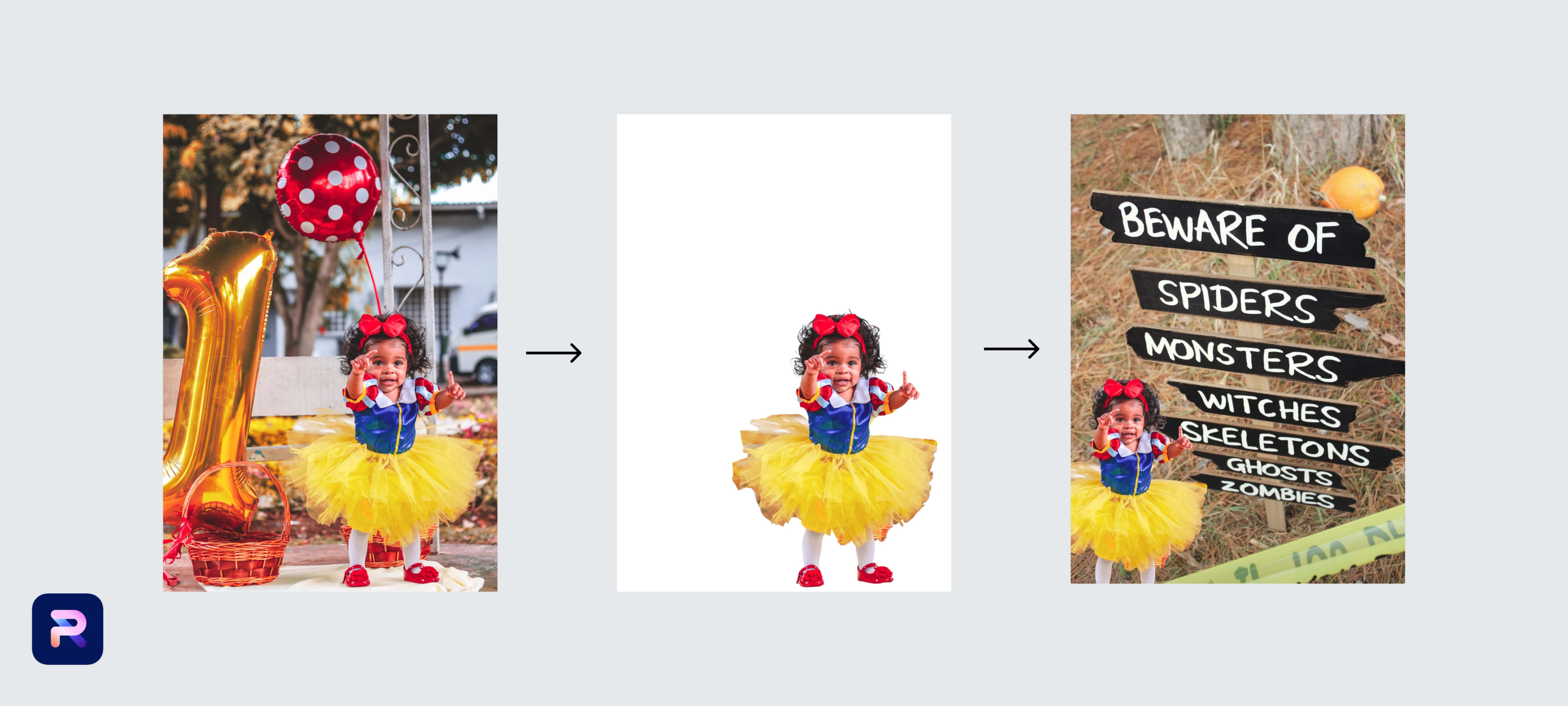
Customized Halloween images for your social media profiles
Looking to humanize yourself and your brand with a little spirited, spooky fun? Use a Halloween background to create customized Halloween images for your social media profiles. Create a “Happy Halloween” social media post using a regular photo of yourself or other brand leadership, but decked out with a fun Halloween background from our collection (or a custom AI-generated one!). With so many backgrounds to choose from, you can even up the fun by featuring several spooky-fied photos in one post and asking customers to choose their favorite or share their own versions.

 And don’t stop there. What does your “team” look like outside of business? Maybe it's you, a partner, and a kid or maybe it’s just you, your two dogs, and your cat. Whatever your home unit looks like these days, show off your Halloween family spirit by adding a Photoroom Halloween background to a family or profile photo. Use it as part of your Halloween decor, include it with a sweet note attached to your trick-or-treat Halloween candy, or simply use it to jazz up your personal social media profiles.
And don’t stop there. What does your “team” look like outside of business? Maybe it's you, a partner, and a kid or maybe it’s just you, your two dogs, and your cat. Whatever your home unit looks like these days, show off your Halloween family spirit by adding a Photoroom Halloween background to a family or profile photo. Use it as part of your Halloween decor, include it with a sweet note attached to your trick-or-treat Halloween candy, or simply use it to jazz up your personal social media profiles.
Add special effects to your Halloween images
Use Photoroom to spookify your photos with lighting and other fun photo effects!
Set a spooky tone for product photos on your site or on social media during Halloween week that is a little more sophisticated and a little less costume-y or ghostly. Use Photoroom’s lights overlays to add an element of darkness in a simple, sleek way that will stir up the Halloween spirit while maintaining most of the focus on the product itself.
Here’s how:
Download or open Photoroom on the web or on your Apple or Android device
“Insert” your product image or images from your device Gallery to instantly remove any unwanted background already on your image(s). You can either select “Gallery” to view and choose from your entire collection of images or choose from the “Latest from Gallery” popup.
Scroll down to the “Overlays” category and choose “Lights”
Tap the lights overlay you’d like to use and “Export!”



Want to go all in on the Halloween fun? Use Photoroom to make objects and people appear to levitate (by removing the background and using a plain color one instead) or adding dark shadows for an extra ghostly ambiance (simply use the “Shadows” button in your Photoroom app to apply a “Hard” shadow to your object or person).


 Having a Halloween party and want to give your guests something to remember the occasion? Snap a quick photo of everyone in attendance with your phone, then go into the Photoroom app and add an air of spooky sophistication with a lights overlay and a quick bit of text that says, “Thanks for coming. Happy Halloween!” (or something like that). Then send off each photo to your guests for a fun surprise and an even more fun party souvenir!
Having a Halloween party and want to give your guests something to remember the occasion? Snap a quick photo of everyone in attendance with your phone, then go into the Photoroom app and add an air of spooky sophistication with a lights overlay and a quick bit of text that says, “Thanks for coming. Happy Halloween!” (or something like that). Then send off each photo to your guests for a fun surprise and an even more fun party souvenir!
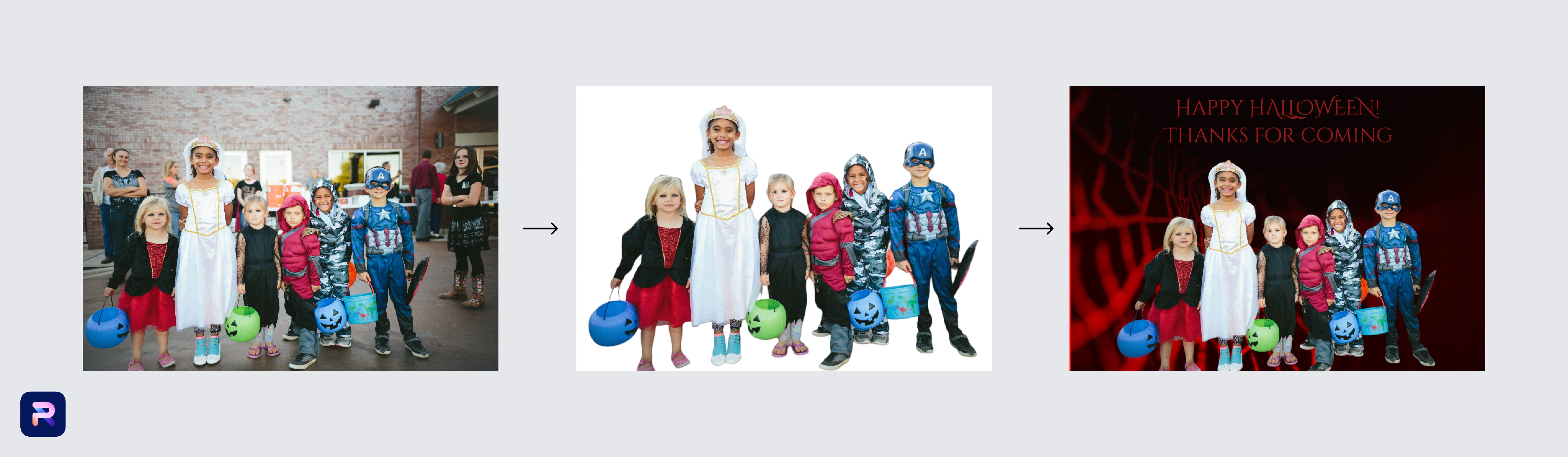
Add Halloween filters and special elements to your photos
Remember those product and team photos we discussed earlier? You can insert extra elements like a pair of eyes, some dark overlays, or even frames to dial up the holiday fun.
Here’s how: Consult Photoroom’s help center for a step-by-step tutorial.
 Feeling a little nostalgic this Halloween? Create a fun collage of Halloween’s past by sharing photos of your or your family’s Halloween costumes throughout the years on your social media or via direct message with friends. Use a Photoroom frame to add consistency and flare to each photo and get the sharing fun started!
Feeling a little nostalgic this Halloween? Create a fun collage of Halloween’s past by sharing photos of your or your family’s Halloween costumes throughout the years on your social media or via direct message with friends. Use a Photoroom frame to add consistency and flare to each photo and get the sharing fun started!
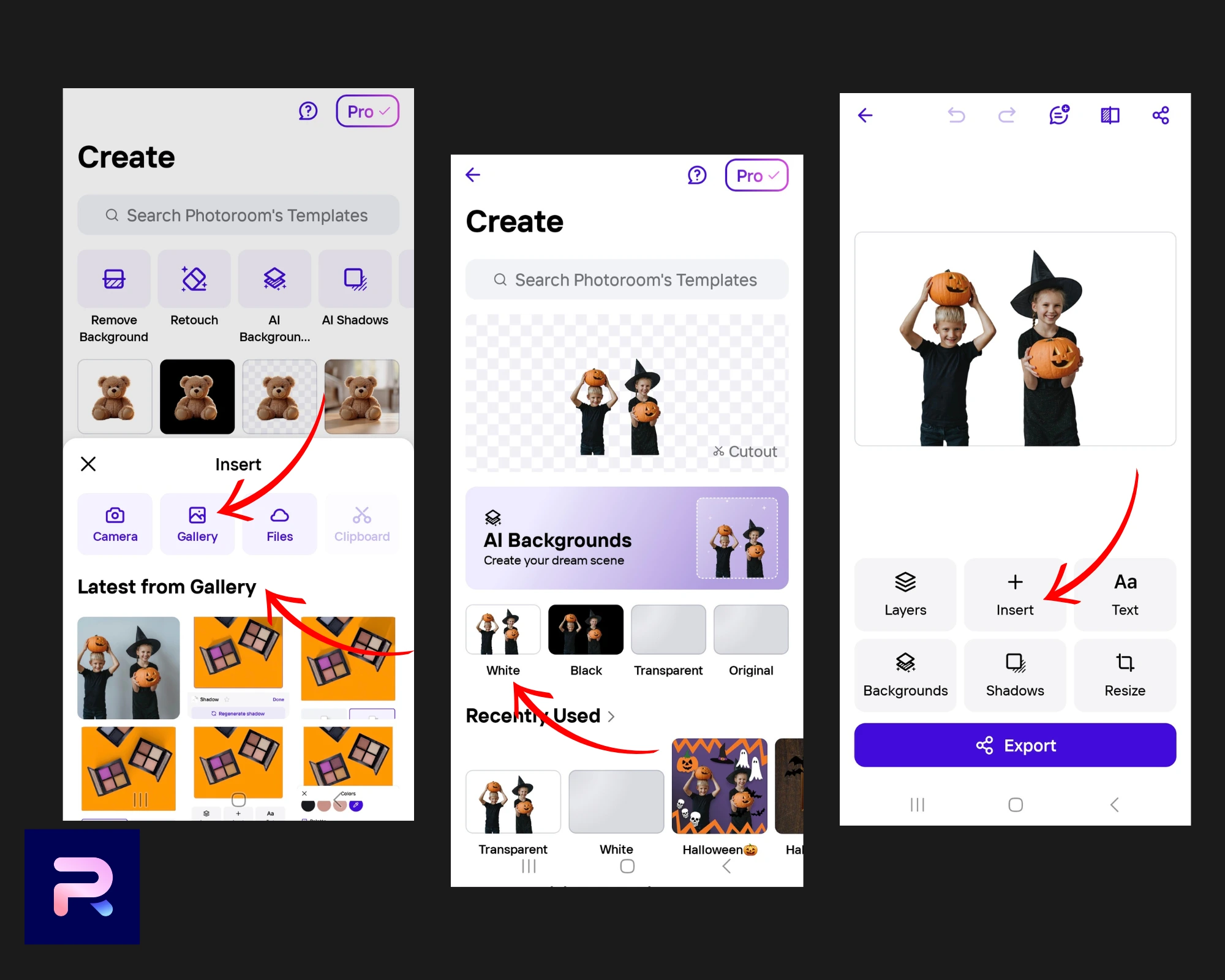
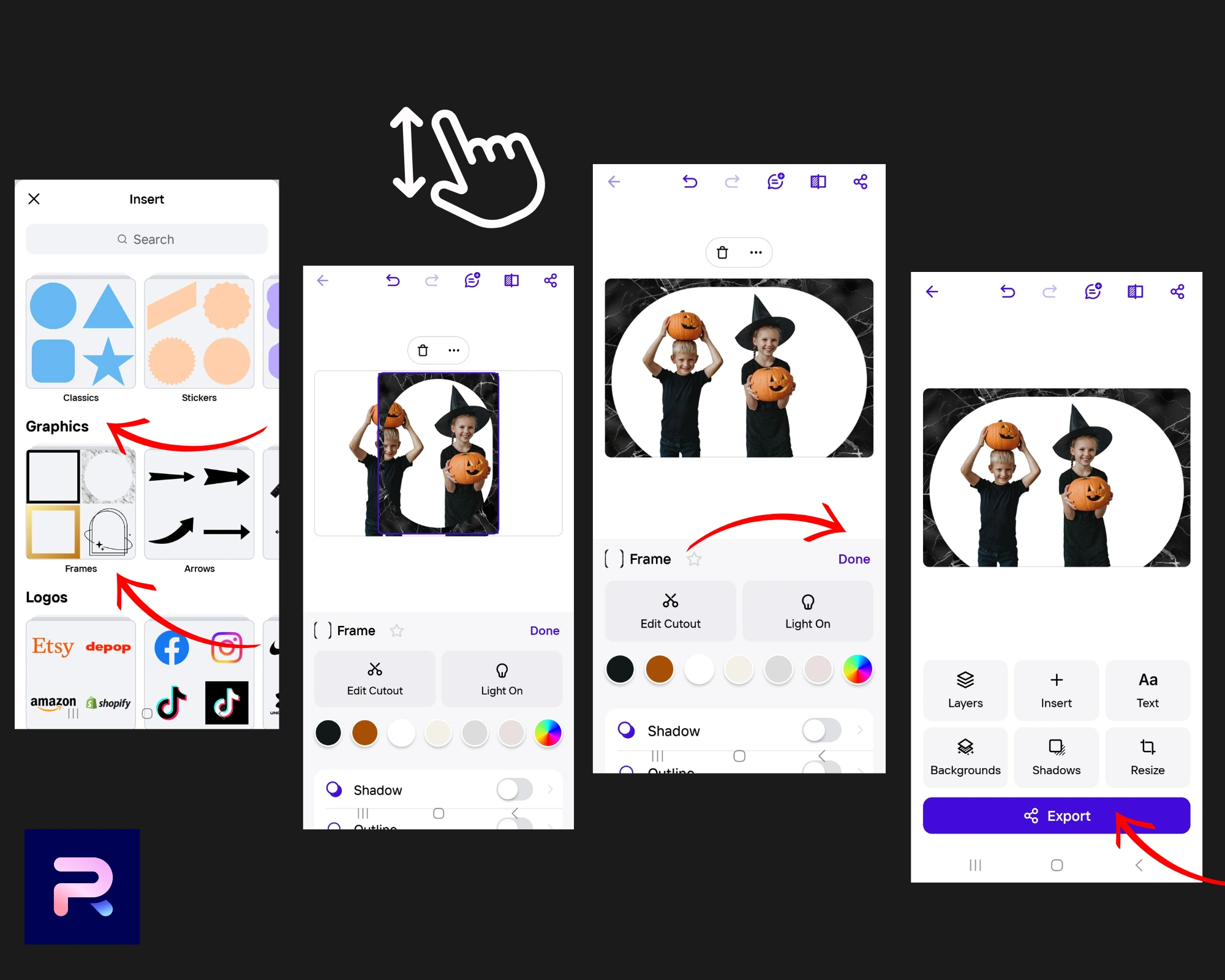
Add text to your Halloween-themed images
They say a picture is worth a thousand words, but sometimes a couple of actual words can really take an image to the next level.
Use Photoroom’s speech bubbles to add some spooky text to your Halloween promotions. Think quotes from your favorite scary movies or lyrics from a memorable spooky song like Monster Mash or Somebody’s Watching Me.
Here’s how:
Download or open Photoroom on the web or on your Apple or Android device
“Insert” your image from your device Gallery to instantly remove any unwanted background already on your image(s). You can either select “Gallery” to view and choose from your entire collection of images or choose from the “Latest from Gallery” popup.
Choose the white background and then tap “Backgrounds” to change the color to something more Halloween-y
Tap “Insert” and scroll down to “Graphics” and swipe left to find the “Emojis” category
Choose the emoji that calls your attention and tap to insert into your image
Use your fingers to size and position the emoji where you want it on the image and tap “Done”


Scroll down to “Graphics” and swipe left to find the “Speech bubbles” category
Choose your favorite speech bubble design and tap to insert into your image
Use your fingers to size and position the speech bubble where you want it on the image and tap “Done”
Select “Text” from the menu that appears under your image
Type in your desired text or paste it in from your clipboard, choose a text style (you can choose from the options shown as you swipe left or hit “Browse” to see the full list of options), font, and size
Tap “Done” at the top right and use your fingers to position the text within the speech bubble
Like what you see? Hit “Export” to download your newly spooky-fied image and voila!



Your customized images for Halloween don’t have to stop there. Have an exciting announcement coming up right around Halloween like a new job, a relocation, an engagement, or a new puppy? Use Photoroom’s Halloween backgrounds and templates, lighting overlays, and frames to spookify your announcement and add a speech bubble to unveil the big surprise. Whatever you’re gearing up for, you’re sure to make a splash with family and friends with an announcement photo like this!
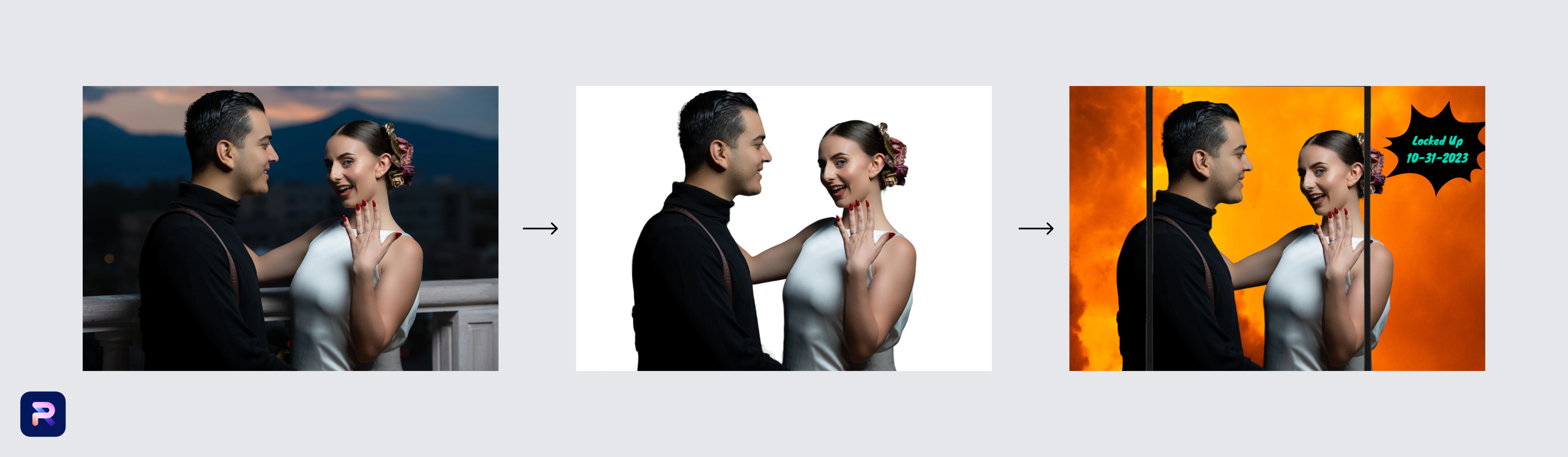
Bring your Halloween photos to life with Photoroom's spooky AI image editing tools
This Halloween, don’t settle for ordinary photos when Photoroom’s powerful AI tools can help you create festive, spooky images in just minutes. Whether you’re sprucing up your product photos for a Halloween sale or adding some eerie fun to your personal pictures, Photoroom has everything you need to transform your images with custom backgrounds, lighting effects, filters, and more.
From business promotions to social media posts, Halloween memories with family and friends, or party favors, Photoroom makes it easy to get creative and festive, even if you’re short on time.
Ready to give it a try? Start experimenting with Photoroom’s spooky tools and make this Halloween your most memorable one yet.
Download Photoroom today (on Google, Apple, or the Web) and let your creativity run wild. Want to see everything Photoroom has to offer? Take advantage of our Photoroom Pro 1-week free trial for new users.
You can even collaborate with co-workers or family and friends right in the app by using our “Share Link (Collaborate)” option to work on a fun, Halloween-themes project with one or more people. The more the merrier, or in this case: the more the scarier!
AI Photo Editing FAQs
What kind of Halloween images can I create with an AI photo editor?
With an AI photo editor, you can create a variety of Halloween-themed images, ranging from spooky to playful. You can transform ordinary photos by adding eerie effects like fog, glowing eyes, or dark shadows. You could also layer in Halloween-themed elements like pumpkins, witches, ghosts, or bats to give your images a festive look. AI tools can help you easily change backgrounds to haunted houses, graveyards, or moonlit forests. Even without the perfect setup, AI editors like Photoroom can enhance and edit photos to give them that polished, spooky vibe.
How do I use an AI photo editor to create customized Halloween images?
To create customized Halloween images with an AI photo editor, you can start by uploading a basic photo and using the tool to add Halloween-themed elements like pumpkins, skeletons, or eerie backgrounds. Many AI editors allow you to adjust colors, add filters, or enhance lighting to create a spooky atmosphere. You can also replace or edit the background to feature haunted houses, foggy forests, or graveyards. Tools like Photoroom can help you easily remove unwanted details and focus on creating a polished, festive look, even if your original setting isn’t perfect.
How can I create custom Halloween backgrounds using AI photo editing tools?
With AI photo editing tools, you can create custom Halloween backgrounds by starting with a blank canvas or an existing image. You can add elements like haunted houses, spooky forests, graveyards, or foggy night skies using the tool’s layering and editing features. Many AI tools let you adjust lighting and textures to give your background a more eerie or festive atmosphere. You can also enhance it with bats, ghosts, or pumpkins to complete the look. Even if you don’t have a perfect starting image, tools like Photoroom can help you craft a polished, custom Halloween background easily.


















