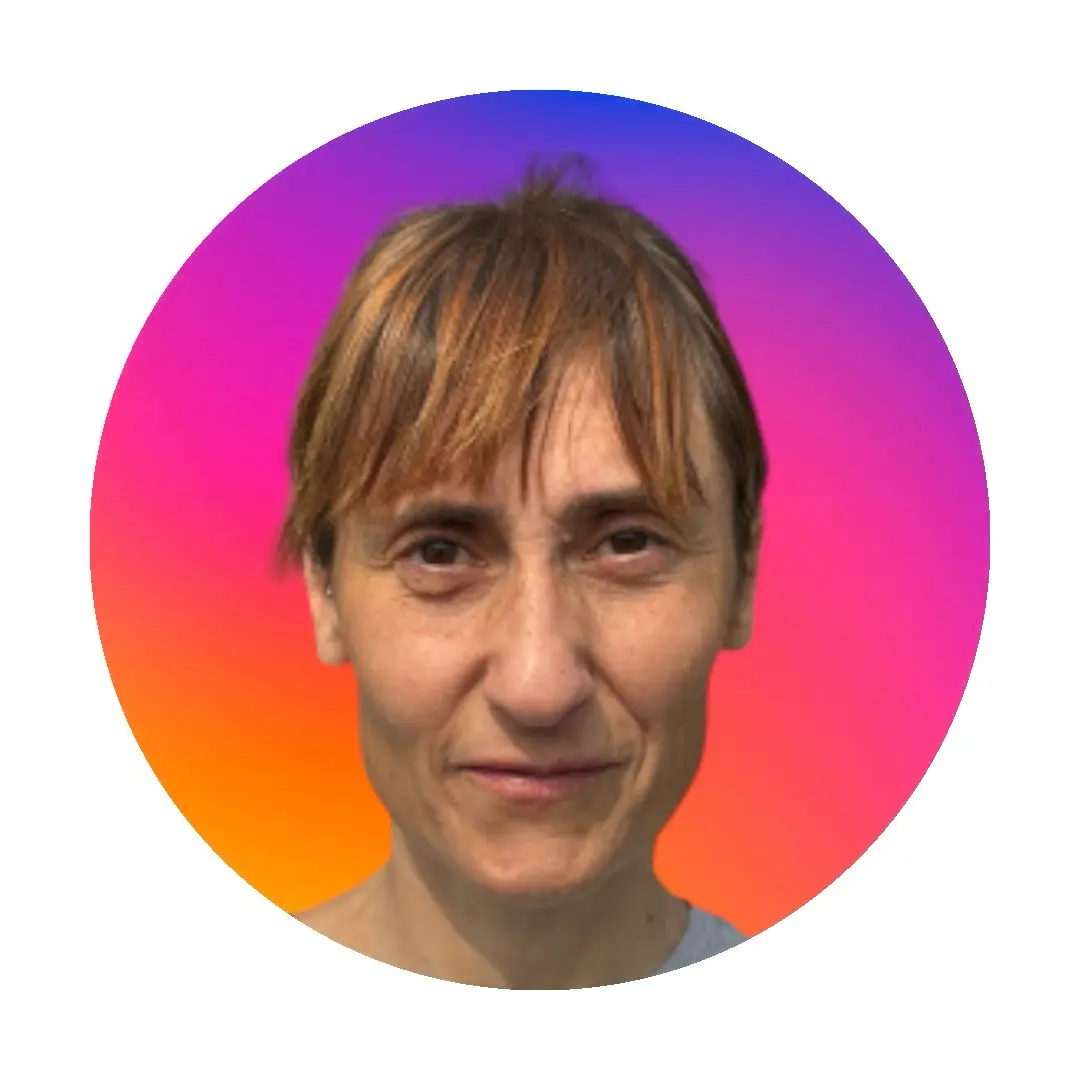The best AI photo editing software to use in 2025
Photo editing has dramatically evolved over the past decade. Gone are the days when you had to either master Photoshop or try to maneuver your way around in Microsoft Paint for all editing needs. Today, we're witnessing a renaissance in photo editing software, with specialized tools catering to niche needs and specific workflows.
This article is a comprehensive guide to the best photo editing software in 2025 for different needs and skills. Whether you're a seasoned photographer refining your portfolio, a small business owner creating captivating product photos, or simply an enthusiast sharing your latest travel snaps on social media, there is a photo editing software that suits your editing needs, budget, and editing expertise level.
Criteria for choosing the best photo editing software
Selecting the best photo editing tool can be overwhelming, given the vast number of options available. To simplify this process and ensure we present only the most valuable tools, we evaluated each photo editor based on the following key factors:
User interface such as intuitive layouts, clear menus, and straightforward workflows.
Features that include basic photo editing tools, advanced features like layers and masks, AI-powered enhancements, and other unique functionalities.
Availability of tutorials, forums, and direct support options to help users troubleshoot issues and learn new techniques.
Compatibility with various operating systems (Windows, macOS, Linux) and support for different file formats, especially RAW.
Availability of mobile versions and cloud synchronization.
Pricing and value for money.
Best photo editing software in 2025
| Best for | Pricing | Device compatibility | |
|---|---|---|---|
| Photoroom | product photographers, small business owners, content creators, e-commerce sellers | Free plan available Pro: $12.99/month or $90/year Max: $34.99/month or $251,88/year Ultra: From $99/month or $990/year | Android, iOS, iPad, macOS, Windows |
| Adobe Photoshop | experienced photographers, digital artists, and graphic designers | No free plan/trial $34.99/month or $263.88/year | Windows and macOS |
| Adobe Lightroom | amateur and experienced photographers with multiple large libraries | No free plan/trial Pricing starts at $9.99/month | Android, iOS, iPad, macOS, Windows |
| GIMP | hobbyists, open-source advocates | Free | Linux, macOS, Windows |
| Luminar Neo | nature, architecture, landscape, and wildlife photographers | $299/year or $387 for a lifetime license | macOS, Windows |
| Affinity Photo | experienced photographers and designers looking for a multi-platform Photoshop alternative | $69.99 on desktop platforms and $19.99 on iPads Universal license available at $19.99 | iPad, macOS, Windows |
| Capture One Pro | studio and high-end photographers | 30-day free trial available $14.92/month, billed annually (desktop) $21.58/month, billed annually (all devices) $299.99 for a one-time license. | Android, iOS, iPad, macOS, Windows |
1. Photoroom

Photoroom is an AI photo editor designed to help users create professional-looking images quickly and easily. As a versatile photo editing app, Photoroom caters to users who need quick, professional results without extensive editing knowledge.
It is widely used by e-commerce sellers, small business owners, influencers, and anyone needing high-quality product photos without the complexity of advanced photo editing software. It stands out among other photo editing software for its perfect background removal/changing abilities and time-saving templates.
Key features
Background Remover: Photoroom excels at seamlessly removing backgrounds from images with a single click, making it perfect for creating product photos, profile pictures, and marketing materials.
Templates and presets: The app offers a wide variety of templates and presets for e-commerce and social media platforms that help users create professional-looking images without extensive editing knowledge.
Multiple AI features: Photoroom has a wide range of AI-powered tools to help you create professional images in minutes. Some of these tools include:
AI Backgrounds, for creating stunning background photos.
AI Images, for generating product mockups, creating customized logos, and more.
AI Expand, for extending your images without losing details.
AI Shadows, for adding realistic shadows.
AI Upscale, for enhancing image resolution.
Teams Collaboration: Unlike many other photo editing apps, Photoroom allows you to invite and collaborate with multiple members of your team on the same design. If you are a Photoroom Pro user, you can invite two people for free to work with you on your designs.
API: Photoroom has an API enterprise solution that connects to multiple tools like Zapier, Figma, and Shopify to allow businesses and developers to automate the editing process and create visual content faster.
Batch Editing: Photoroom supports batch processing, enabling users to apply the same edit to multiple images simultaneously, saving time and effort.
Export Options: The app provides various export options, including different resolutions and file formats (PNG, JPEG, and WebP), suitable for social media, e-commerce, and print.
Pros:
Photoroom's intuitive interface makes it accessible to users of all skill levels, from beginners to professionals.
It offers competitive pricing, with a free version available and affordable subscription options for advanced features.
The extensive template library and powerful AI tools make Photoroom a time-saving and cost-efficient solution.
It is available on both mobile devices and the web.
Cons:
Compared to some editors in this list, Photoroom does not have advanced editing features such as masking, RAW processing, focus stacking, selection tools, etc, that are for heavy-duty photo alterations.
Best use case
Photoroom is the best photo editing software for product photographers, small business owners, social media influencers, UGC creators, and e-commerce sellers. It is ideal for creating product photos, social media content, and marketing materials with minimal effort. The background removal and batch editing features make it easy to prepare product images for online stores.
Photoroom's pricing
Photoroom offers a free trial to all users. The following prices apply after the trial period:
| Plan | Cost |
|---|---|
| Pro | $7.50 per month/billed annually $12.99 per month /billed monthly |
| Max | $20.99 per month/billed annually $34.99 per month/billed monthly |
| Ultra | From $82.50 per month/billed annually From $99 per month/billed monthly |
| Enterprise | Contact the sales team |
You can find more information about what each plan includes on the dedicated pricing page.
2. Adobe Photoshop

Adobe Photoshop is a go-to photo editing software for professional photographers, graphic designers, and digital artists who require advanced photo manipulation, compositing, and detailed retouching. It seamlessly integrates with other Adobe Creative Cloud applications, such as Lightroom, Illustrator, and After Effects. As a versatile photo editor, Photoshop caters to a wide range of editing needs, from basic adjustments to complex digital art creation.
Pricing: Adobe Photoshop as a standalone app starts at $22.99/month. And it costs $19.99/month as part of the Creative Cloud plan.
Key features
Advanced editing tools: Photoshop offers many tools for precise editing, such as layers, masks, and selection tools. These features allow users to make intricate adjustments and edits to their photos.
Retouching and Restoration: The software excels in retouching, with tools for removing blemishes, correcting colors, and restoring old photographs.
Creative Compositing: Photoshop's layering system enables complex photo manipulations and compositing, allowing for the creation of intricate digital art.
3D Design: The 3D tools in Photoshop facilitate the creation and editing of 3D models, making it a versatile tool for digital artists.
Artificial intelligence: Adobe Sensei, the AI technology behind Photoshop, powers features like Content-Aware Fill, Generative Fill, auto-tagging, and more, making complex tasks easier and faster.
📘 Find out: How AI is transforming the way we edit and enhance photos
Extensive plugin support: Photoshop supports a wide range of plugins that expand its capabilities even further.
Pros:
Photoshop’s long list of functions and tools makes it suitable for virtually any type of photo editing or digital art project.
As the industry leader in photo editing, it’s widely used and supported, making it easier to find tutorials, plugins, and community support.
Adobe continuously updates Photoshop, adding new features and improving existing ones.
Cons:
Photoshop’s extensive features can be overwhelming for beginners, requiring time and effort to master.
The Photoshop subscription includes other Adobe tools like Firefly, Fresco, and Express. If you are using just Photoshop, the subscription cost may not be justifiable.
The pricing structure can be confusing. There is an annual prepaid plan of $263.88/year and an annual plan charged monthly. The first annual plan has no refunds if you cancel 14 days after subscription, while the second has a termination fee if you cancel after 14 days. It’s not clear how much this termination fee costs.
Photoshop can be demanding on hardware, requiring a powerful computer for smooth performance, especially when working with large files or complex projects.
Best use case
Adobe Photoshop is best suited for experienced photographers, graphic designers, digital artists, and retouchers, who need precise control over every aspect of photo editing.
📘 Learn more: 4 easy ways to remove a background in Photoshop (2024)
3. Adobe Lightroom

Adobe Lightroom is another photo-editing service in the Creative Cloud product portfolio. While the original Lightroom Classic is a desktop-based product, this is a cloud-based version that is accessible across mobile, desktop, and web. It is particularly favored for managing large photo libraries and performing batch edits efficiently. It seamlessly integrates with Photoshop and other Adobe apps. So, if you are already an Adobe user, using Lightroom will enhance your editing workflow, and allow you to switch between programs effortlessly.
Pricing: Adobe Lightroom starts at $9.99/month. Additional cloud storage costs $9.99/terabyte.
Key features
Photo organization: Lightroom's advanced cataloging system helps users organize, tag, and rate photos efficiently. The software supports keywords, collections, and smart collections for easy search and retrieval.
RAW Processing: Lightroom excels at handling RAW files, providing extensive tools for adjusting exposure, contrast, color balance, and more while preserving high image quality.
Automatic Cloud Synchronization: This is the distinct feature between Lightroom and Lightroom Classic. In Lightroom, your pictures are automatically synced to the cloud and you can easily access them on multiple devices.
Non-destructive editing: All edits in Lightroom are non-destructive, meaning the original image remains untouched, and changes can be reversed or modified at any time.
Presets and profiles: Lightroom users have access to an extensive library of editing presets to help them quickly achieve specific looks or styles. You can also create and share custom presets with other users.
Local Adjustments: Tools like the Adjustment Brush, Graduated Filter, and Radial Filter allow precise adjustments to specific areas of a photo.
Pros:
Lightroom’s clean and intuitive interface makes it accessible to both beginners and advanced users.
The availability of built-in and downloadable presets allows users to achieve desired looks quickly.
Edits made on one device are automatically synced in the cloud across all devices, enhancing flexibility and convenience.
Cons:
Adobe’s Lightroom cloud subscription can get expensive as you go because you have to continually pay for additional cloud storage.
Unlike Photoshop, Lightroom is focused solely on photo editing and lacks advanced graphic design capabilities. So if you want to create posters and similar assets, you might have to get both Photoshop and Lightroom.
Working with large catalogs or high-resolution images can sometimes slow down performance, depending on the hardware/device you are working with.
Best use case
Adobe Lightroom is best suited for photographers (both amateurs and experienced) who work with complex images, like travel/landscape, and constantly have large photo libraries. Social media influencers can also benefit from Lightroom’s preset capabilities to maintain consistent aesthetics across their photos.
4. GIMP

Pricing: Free
Key features
Advanced Image Manipulation: GIMP offers tools for tasks such as photo retouching, selection, image composition, and image authoring.
Layer and Mask Support: Similar to Photoshop, GIMP supports layers and masks, enabling complex compositions and adjustments without altering the original image.
Customizable Interface: Users can customize the interface to suit their workflow, arranging tools and panels to their preference. GIMP also supports dockable dialogs and tabbed views.
Script and Plugin Support: GIMP supports scripts and plugins, which extend its functionality. Users can write scripts in languages like Python and use a wide variety of plugins contributed by the community.
Open Source: Being open-source, GIMP is continuously updated and improved by a global community, ensuring it remains current with user needs and technological advancements.
Pros:
GIMP is completely free to use, making it accessible to anyone without financial investment.
GIMP is available on multiple operating systems, including Windows, macOS, and Linux, providing flexibility for users across different platforms.
You can tailor the interface and functionality to your specific needs, enhancing productivity and comfort.
Cons:
GIMP’s extensive features can be daunting for beginners, requiring time and effort to master.
The interface, while customizable, can be cluttered and less intuitive compared to some other photo editors.
GIMP can be less efficient than some commercial software, particularly when handling very large files or performing resource-intensive tasks.
GIMP’s native support for CMYK color profiles is limited, which can be a drawback for print professionals.
Best use case
GIMP is best suited for open-source advocates and budget-conscious users such as students or educators. It is also a good option for people who enjoy graphic design as a hobby and need a free Photoshop alternative.
📘 Learn more: How to make a background transparent in GIMP
5. Luminar Neo

Pricing: Luminar Neo has an annual subscription of $263 and a lifetime license purchase of $347, with the company offering regular discounts on both prices.
Key features
AI-Powered Enhancements: Luminar Neo leverages artificial intelligence to automate complex image editing tasks. Features like Sky Replacement, AI Structure, and AI Enhance allow users to make dramatic improvements with minimal effort.
RAW File Processing: Luminar Neo supports up to 1000 cameras and multiple file types including RAF, ORF, NEF, and more.
Focus Stacking: This feature is great for macro and landscape photography. It combines up to 100 images taken at different focal lengths to create a final crisp image.
Layers and Masking: The software supports layers and masking, enabling non-destructive editing and complex compositing.
Template-Based Editing: Luminar Neo offers a variety of templates that provide one-click enhancements, streamlining the editing process for users who prefer quick results.
Batch Editing: You can add the same adjustments and effects to multiple photos at the same time using batch processing.
Pros:
Luminar Neo’s AI photo editing tools significantly reduce the time required for complex edits, making it ideal for users who want fast and impressive results.
The interface is easy to navigate, making it accessible for beginners while still offering powerful tools for advanced users.
There is a one-time license purchase, making it a more affordable option compared to subscription-based software in the long run
Unique tools like Relight AI and Augmented Sky AI provide creative options that are not commonly found in other classic photo editing tools.
It is available as an extension for Apple Photos and a plugin for Photoshop.
Cons:
Some users report that Luminar Neo can be slow, particularly when processing large files or using multiple AI tools simultaneously.
While the AI tools are impressive, Luminar Neo may lack some of the advanced manual editing features that photographers might require.
The user community and available tutorials are growing but still smaller compared to more established software like Photoshop.
Best use case
Luminar Neo is best suited for nature, architecture, landscape, and wildlife photographers who want AI-powered photo editing tools and creative effects without a steep learning curve. Its editing tools like Portrait Bokeh AI also make it an excellent choice for portrait photographers.
6. Affinity Photo

Affinity Photo by Serif is a powerful photo editor known for its powerful tools, intuitive interface, and one-time purchase model, making it an attractive alternative to Adobe Photoshop by offering professional-grade photo editing capabilities at a fraction of the cost.
Pricing: Affinity Photo is available for a one-time payment of $69.99 on desktop platforms and $18.49 on iPads, often discounted during sales. The Universal V2 license offers access to Affinity Designer, and Affinity Publisher across all platforms for $164.99.
Key features
Non-Destructive Editing: Affinity Photo has features that allow for non-destructive editing, meaning changes can be made without permanently altering the original image. These features include live filters, adjustment layers, and a variety of powerful tools such as frequency separation for detailed retouching.
RAW Processing: The software provides comprehensive RAW processing capabilities, enabling detailed adjustments to exposure, contrast, and other critical parameters.
Live Filters: These can be applied non-destructively to enhance images with effects like depth-of-field, noise reduction, and lighting adjustments
Comprehensive Selection Tools: It offers advanced selection tools, including the Selection Brush, Refine Edge, and Channels, enabling precise selections and edits.
Integration with Affinity Suite: It seamlessly integrates with Affinity Designer and Affinity Publisher and enhances workflow efficiency for those using multiple Serif products.
Tone Mapping Persona: This feature supports HDR imagery by merging multiple exposures or enhancing a single image to achieve a high dynamic range effect. It includes various presets for both natural and artistic results.
Liquify Persona: Allows users to distort and warp images with various tools like pinch, twirl, and turbulence, useful for creative manipulations.
Pros:
Affinity Photo’s one-time purchase model is cost-effective compared to subscription-based software, providing excellent value for money.
The software is available on Windows, macOS, and iPad, ensuring a seamless experience across different devices. The iPad version supports full RAW editing and other advanced features, making it a robust tool for editing on the go.
The software offers a wide array of advanced tools that cater to the needs of full-time photographers and digital artists.
It is well-optimized for speed and efficiency, and it performs well even with large files and complex edits.
Cons:
Even though it is more accessible than other professional software like Photoshop, Affinity Photo’s extensive features can still pose a learning curve for beginners.
Compared to Photoshop, it has fewer third-party plugins available, which might limit some advanced workflows.
Although it is growing, the community and available resources (tutorials, forums) are still smaller than those of more established software.
Unlike Adobe's integrated Digital Asset Management (DAM) system, Affinity Photo lacks built-in asset management and requires third-party solutions for organizing photos.
Best use case
Affinity Photo is best for experienced photographers and designers looking for a powerful, one-time purchase alternative to Photoshop, especially those working across desktops and iPads. The software’s advanced editing tools and integration with Affinity Designer make it a good choice for graphic design projects
7. Capture One Pro

Capture One Pro is known for its exceptional RAW processing capabilities, robust color grading tools, and precise editing features. It is a professional-grade photo editing software developed by Phase One. It is designed for photographers who require high levels of control and precision in their editing workflow.
Pricing: Capture One Pro is available on desktop at $14.92/month, billed annually, or a one-time license of $299.99. To use it on all devices, you need the all-in-one subscription at $21.58/month, billed annually or the studio subscription at $45.75/month, billed annually. There is a 30-day free trial period.
Key features
Superior RAW Processing: Capture One Pro is renowned for its excellent RAW file processing, delivering high-quality results with great detail and color accuracy.
Advanced Color Grading: The software provides sophisticated color grading tools, including color wheels, curves, and an advanced color editor, allowing for precise color adjustments.
Tethered Shooting: Capture One Pro excels in tethered shooting, providing instant feedback and adjustments, making it a preferred tool for studio photographers.
Layer-Based Editing: The inclusion of layers in Capture One Pro allows for non-destructive editing, enabling photographers to make complex adjustments without affecting the original image.
Asset Management: Capture One Pro offers robust asset management features, including catalogs and sessions, which help photographers organize and manage large photo libraries efficiently.
Integration and Plugins: The software integrates well with other tools and supports a variety of plugins, enhancing its functionality and versatility.
Pros:
Capture One Pro’s RAW processing engine delivers exceptional image quality with outstanding detail and color fidelity.
The extensive color grading tools provide photographers with unmatched control over their images.
Capture One Pro receives regular updates, ensuring it stays current with the latest camera models and technological advancements.
It is available on mobile phones, tablets, and desktops.
Cons:
The extensive features and advanced tools can be overwhelming for new users, requiring time to learn and master.
Capture One Pro is one of the more expensive photo editing software options, which may be a barrier for some users.
The software can be demanding on hardware, requiring a powerful computer for optimal performance, especially when working with large files or extensive edits.
Best use case
Capture One Pro is the best photo editor for studio and high-end photography like fashion editorials that require large libraries and high-level color grading. The tethered shooting capabilities make it a preferred choice for studio environments where instant feedback is important.
How to choose the right photo editor for your needs
Selecting the right photo editor can significantly impact your workflow and the quality of your edits. With numerous options available, it’s essential to choose software that aligns with your specific requirements and skill level. Here’s a guide to help you make an informed decision:
1. Identify your skill level
If you are new to photo editing, look for a photo editing app with a user-friendly interface and easy-to-use tools. Photo editing apps with tutorials, templates, and AI-powered features can help you get started without feeling overwhelmed. However, professionals can opt for advanced software with comprehensive toolsets, including layers, masks, RAW processing, and precise control over all aspects of photo editing.
2. Determine your editing needs
If your photo editing needs are limited to cropping, resizing, and basic adjustments, a simpler, more affordable editor will suffice. For complex edits, including compositing, detailed retouching, and advanced color grading, choose software with robust feature sets. But if you require specialized editing features like focus stacking or panorama stitching, then you need to look out specifically for those.
3. Consider your workflow
Consider how the photo editor fits into your overall workflow. If you use other creative tools, look for software that integrates seamlessly with those programs. If you need to edit photos on the go, choose software that offers mobile versions or cloud synchronization for consistent editing across devices. It’s also important to consider performance optimization, especially if you work with large files or require batch processing.
4. Evaluate your budget
If budget is a concern, there are powerful free editors like GIMP that offer extensive photo editing features without cost. But if you prefer regular updates and additional features, consider subscription-based photo editors so you can plan for it every month and cancel when you no longer need it. For full-time photographers, it may be best to go for photo editors with a one-time purchase.
5. Look at community and support
Ensure the photo editing tool offers good customer support, including tutorials, forums, and direct assistance. It's also great if there is a strong user community like active forums and social media groups that can provide valuable insights, tips, and troubleshooting help.
6. Test before you commit
Many paid photo editing apps offer free trials. Take advantage of these to test the tool and see if it meets your needs. You can also watch demos and read tutorials to understand the software’s capabilities and workflow before making a decision.
Tailored solutions for every need
When trying to create and edit digital images, one size doesn't fit all. With the diversity of photography needs—from quick social media posts to professional portfolio pieces—the best photo editing software isn't always the one that does everything, but the one that excels at what you need most.
The wide availability of image editing tools means that you no longer have to compromise or adapt your workflow to a single, all-encompassing tool. Instead, you can choose software that aligns perfectly with your specific needs, skill level, and budget. The best news is that we can expect this trend of specialization and innovation to continue, further enriching the options available to creatives and making high-quality photo editing more accessible than ever before.
If you are a small business owner, a content creator, a UGC creator, a product photographer, or anyone who works with images and needs professional editing without breaking the bank, download Photoroom on your App Store or Google Play Store or use the web app to get started. You can also join the Photoroom Community to share tips, get support, and connect with other creators worldwide.
Related reading




Design your next great image
Whether you're selling, promoting, or posting, bring your idea to life with a design that stands out.