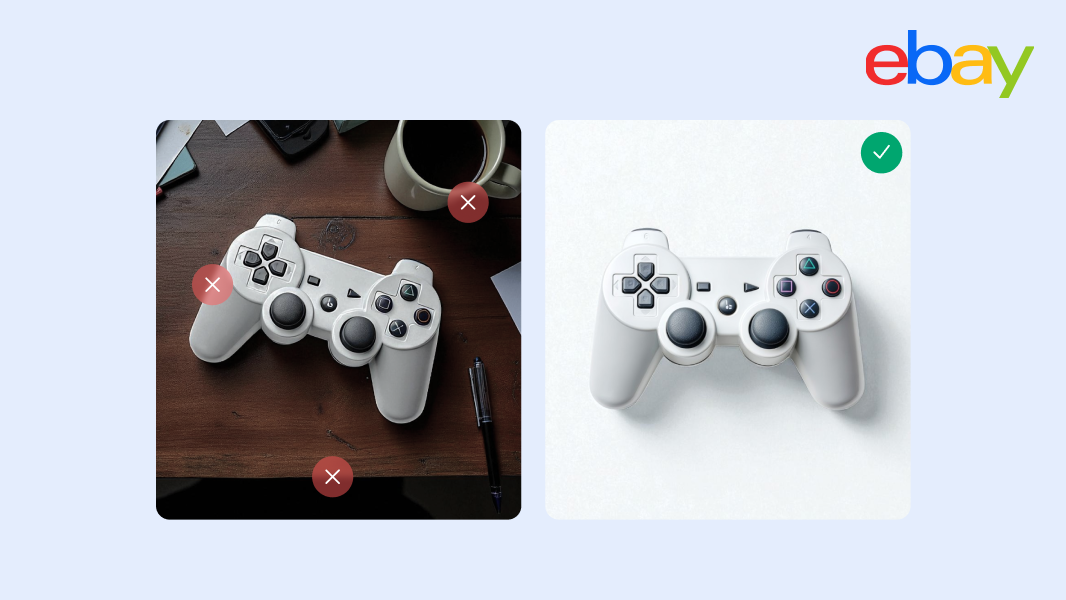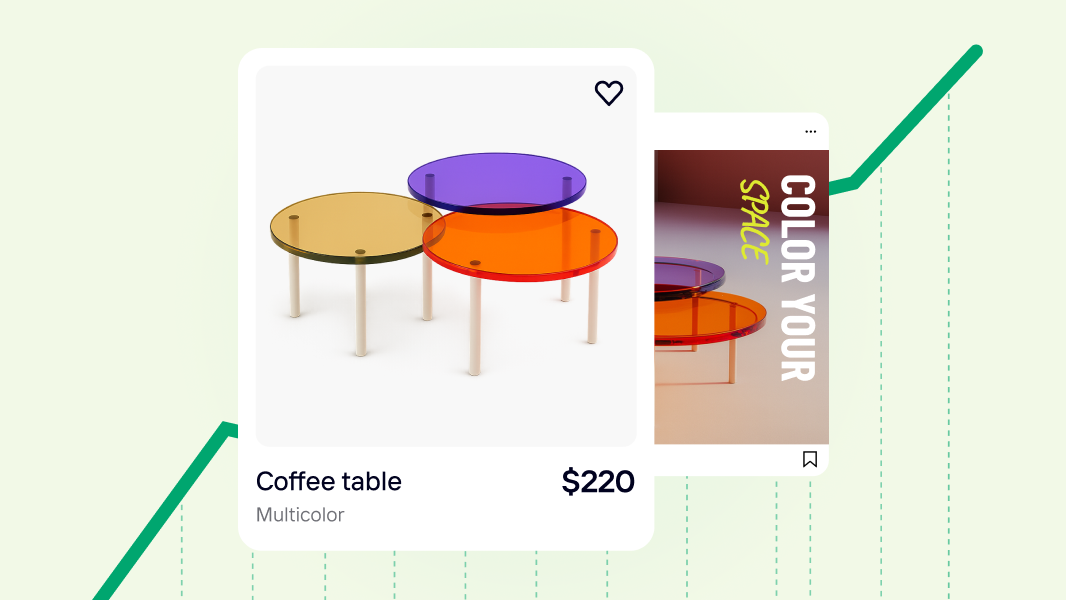Your easy guide to making a professional logo with AI
Every small business owner knows this: your logo is vital for your brand identity. It helps your audience identify your company and can even influence customer behaviors.
But creating a logo? That can be daunting, especially without design skills, a hefty budget, or the time to learn complex software.
You're here because you know that artificial intelligence can help solve these problems. You’re also here because you want to learn how to use the right AI logo maker to create a professional, custom logo design without breaking the bank.
You’re in the right place. In this in-depth guide, I’ll walk you through how to create a logo with AI. By the end, you’ll learn all the professional tips and tricks to make your logo unique.
Everything you’ll learn
What to know before creating a logo
There are two things to know before you create your logo: What logo design means and how AI logo generators work. Once you understand these two concepts, you’ll be able to make a logo that fits your vision and truly represents your brand.
What is logo design?
Logo design is the process of turning your brand’s identity into a visual symbol that people recognize and connect with. It combines aesthetics with meaning, bringing colors, imagery, typography, and other design elements together to evoke emotions and communicate your brand’s essence.
A good logo design is simple and versatile, strikes the right feeling, reflects your brand’s values, fits your industry, doesn’t rely on fleeting trends, and communicates the story you want to tell.
Take the Sour Patch Kids logo, for instance. Its bright colors and illustration of kids perfectly convey the candy’s flavor profile, playful personality, and emphasis on creating shared experiences.

Why it matters:
Knowing how logo design works helps you spot what’s right (or off) in AI-generated logos. This way, instead of settling for generic results, you’ll be able to refine designs and get a logo that feels true to your brand.
How do AI logo generators work?
AI logo generators are like creative assistants. They take the inputs you provide (like your business name, colors, and style preferences) and churn out a range of logo options using machine learning algorithms. They’re a huge part of AI in photo editing, but their results are only as good as the information you provide.
For example, if you’re a family-friendly bakery, specifying warm colors and playful fonts ensures the AI creates something that evokes a familial feeling rather than a formal or impersonal aura.
Why it matters:
AI tools are fast and can produce dozens of options in minutes, but they can’t read your mind. Knowing how they work means you can guide them better by creating clear prompts to get a well-designed logo that feels like your brand.
Now that you understand these concepts and why they matter, let’s get into the logo creation process.
💡With Photoroom’s logo maker, you can experiment with different logo ideas to create the perfect logo in seconds →
How to create a logo with AI in 8 steps
Develop your brand identity
Find inspiration from others
Pick a logo style and type
Choose an AI logo generator
Prepare your prompts
Create your logo
Refine your logo
Add your logo to your brand kit
1. Develop your brand identity
Think of your brand identity as the DNA of your business. It’s the foundation of how your brand looks, sounds, and feels. Without it, your logo might look nice but won’t resonate with your audience.
For example, if you own a fashion brand that sells to artists and creatives, your logo might have bold prints and lots of colors because artists are expressive people. But if you sell clothing to finance analysts working in the corporate sector, your logo will resonate best if it has professional elements and minimalist colors. Both audiences have different values. It’s important to reflect those values through your logo.
Here are the steps you can take to define your brand identity:
Understand your audience and competitors. Who are you serving, and how are you different from others in your space?
Craft your mission and story. Ask yourself why your business exists. What is your mission, and what values drive what you do?
Define your personality. Are you fun and awkward, professional and polished, or something else?
Create your slogan. A tagline can reinforce your logo’s message and make your brand stick in people’s minds.
Understand your products and services. Knowing what you offer helps shape the way your logo communicates value.
Develop your verbal and visual identity. This includes your tone of voice, brand colors, fonts, and the overall visual elements that express your identity.
Your logo isn’t a decoration. It symbolizes everything your brand stands for, which you can only discover when you develop your brand identity. Skipping this step can lead to logo designs that feel generic or out of touch with your business, wasting time and effort.
📘 Here’s a detailed guide to help you develop a solid brand identity from scratch.
2. Find inspiration from others
Take a look around before you start creating. Observing logos from direct or similar industries can help you identify patterns, colors, and styles that work. You can also learn what feels and doesn't feel right for your brand.
For example, if you’re creating a logo for a coffee brand, studying Starbucks, Blue Bottle Coffee, and Maxwell House can teach you how different styles connect with audiences.
Starbucks uses bold colors and a recognizable mermaid symbol to communicate its global presence and creativity.
Blue Bottle Coffee keeps it simple, using clean fonts and muted tones to highlight its artisanal focus.
Maxwell House emphasizes comfort and tradition with a classic typeface and warm colors.
Observing these choices can help you decide if your logo should feel modern and sleek, handmade and minimal, nostalgic and trustworthy, or something else entirely.

“You don’t need to reinvent [logos]. You just have to find the right application for what you're doing,” says Chris Do, the Emmy award-winning designer and founder of The Futur. He adds, “Rather than be so weird and unique in breaking all the rules, be weird and unique in your application of the rules.”
Here are simple ways to explore and gather ideas:
Look for industry-specific inspiration. Focus on brands like yours to see what’s working in your space.
Explore logo galleries. Platforms like Pinterest, Behance, Dribble, and Logo Design Love are goldmines for creative ideas.
Use social media hashtags like #logoInspiration or #logodesign to discover what’s out there.
Create a mood board. Save your favorite designs on Pinterest or create a folder on your phone to collect ideas.
Analyze your collection. Review the logos you’ve collected for elements that could reflect your brand’s uniqueness—like an unexpected pop of color or an unconventional font. You can include this information in your prompt as you start creating with AI.
3. Pick a logo style and type
Logo styles like classic or fun set the tone for your brand, while types like wordmarks or emblems determine how your logo is visually structured. The combination you choose can completely change the message you convey through your logo.
Take Hanifa and Andrea Iyamah, two fashion brands with distinct styles but similar logo types. Both use wordmark logos, but their styles tell very different stories.
Hanifa’s handwritten, script-like logo feels personal, creative, and approachable, aligning with its focus on bold, standout designs. In contrast, Andrea Iyamah uses a clean, sans-serif typeface, giving the logo a more polished and modern look that reflects sophistication and elegance.
These differences show how style and type work together to express a brand’s unique identity.

Deciding on a style and type might feel overwhelming, but here’s how to make it easier:
Think about your audience and industry. Who are you speaking to, and what do they expect? For example, playful styles are perfect for kids’ brands, while minimalist styles suit professional audiences.
When in doubt, keep it simple. It's smart to use a simple wordmark logo when you’re just starting your brand. It reinforces your name with every interaction, helping people remember your brand as you establish yourself. Once established, you can evolve to other types of logos, like symbols or emblems.
Test combinations. Experiment with different styles and type pairings when using AI logo generators. You can also mix unexpected elements like a playful style with a structured font while aligning it with your brand’s personality and purpose.
Here are the different logo styles you can pick from:
| Logo style | Description | Brand examples |
|---|---|---|
| Classic | Timeless and traditional designs with classic fonts and subdued colors. | Rolex |
| Modern | Sleek, clean designs with bold fonts and sharp edges, emphasizing innovation. | Spotify |
| Minimalist | Simple and clean designs with few elements, focusing on clarity and functionality. | Everlane |
| Playful | Fun and lively designs with bright colors, quirky fonts, and playful imagery. | Toys 'R' Us |
| Vintage | Designs that evoke nostalgia using retro fonts, muted colors, and old-school elements. | Jack Daniel's |
| Handcrafted | Designs with a personal, handmade feel, often featuring script fonts or hand-drawn elements. | Ben & Jerry's |
| Elegant | Sophisticated and refined designs with thin, elegant fonts and often monochrome colors. | Tiffany & Co. |
| Dynamic | Energetic and bold designs with motion elements or asymmetrical layouts. | FedEx, Red Bull |
Here are the top logo types you can explore:
| Logo style | Description | Brand examples |
|---|---|---|
| Wordmark | A simple, textual logo that uses a brand's full name. Perfect for unique names that are easy to say. | Google, Coca-Cola |
| Lettermark | A stylized logo that uses a brand's initials instead of its full name. Ideal for long or complex brand names. | IBM, M&Ms |
| Mascot | A vibrant, cartoonish, or anthropomorphized character that represents a brand. | KFC, Michelin |
| Pictorial mark | A logo that uses an image reduced to its most symbolic meaning, without any text. | Apple, Target |
| Abstract mark | A stand-alone icon or graphic representing a brand, with imagery not tied to real-world objects. | Pepsi, Nike |
| Combination | A logo combining text and a symbol or icon for a unique visual representation. | Adidas, Burger King |
| Emblem | A traditional logo that uses text, a symbol, or imagery within a geometric shape. Similar to seals, crests, and stamps. | Starbucks, Harley-Davidson |
4. Choose an AI logo generator
Not all AI logo generators are created equal. Some focus only on speed, while others take it further by letting you customize your logo as you create. The tool you pick will depend on what feels easy for you to use and how much flexibility you need to create something that represents your brand well.
When deciding on an AI logo generator, pick a tool that:
Has affordable pricing options, giving you value for your money.
Supports lengthy prompts to enable you customize your logo.
Generates multiple logos that are relevant. This depends on the tool’s training data.
Lets you tweak and refine logo elements like fonts and colors until it feels right.
Gives you high-quality downloads so your logo looks sharp everywhere, from websites to packaging.
These are all features you’ll find in Photoroom. Whether you’re using the web platform or mobile apps (iOS or Android), you can customize your logo by using detailed prompts to add design elements.
For instance, here’s a logo I customized using Photoroom. It’s for a creator brand, and I initially got the generic results on the left without much specifications. But since Photoroom supports super lengthy prompts, I was able to specify everything I wanted in the logo, and it gave me the results on the right-hand side.

The logo maker is only one part of the visual toolkit and resources in Photoroom. You can also receive feedback from other creators and business owners in the Facebook group and in-app communities, save your logo in a digital brand kit for easy access, remove your logo’s background, and so much more.
A good tool shouldn’t feel overwhelming. It should simply generate good results in seconds and give you room to explore, adjust, and create something that feels uniquely yours.
5. Prepare your prompts
Prompts are one of the key ingredients for generating a logo with AI. You can have the best tool at your fingertips, but the results will fall flat without the right prompt.
The trick to writing great prompts is to treat it like a creative brief, much like when working with a professional designer. Your job as the creative director is to make well-crafted prompts that give the AI clear direction, ensuring it creates a professional logo design that aligns with your brand’s identity.
A good prompt includes the following details:
Brand name and tagline: Specify the text to include in the logo.
Brand identity: Describe your brand’s personality, mission, and core values (e.g., modern, playful, professional, innovative).
Industry: Mention the industry or business type (e.g., tech, retail, healthcare, food).
Color preferences: Leverage color psychology to provide specific colors or themes that work for your industry and personality (e.g., blue and green for trust and sustainability).
💡 Don’t have a color palette for your brand? You can create color schemes with tools like Coolors, Colormind, and the color palette library in Photoroom’s brand kit feature.

Font style: Specify typography preferences (e.g., sleek sans-serif, classic serif, script font). You can take this a step further by mentioning the font itself.
💡 Not sure what font to choose? Use the Photoroom Brand Kit feature to pick a font. Simply log in to the platform, click Brand Kit, then scroll through the font library to pick one.

Logo style and type: Indicate the style of the logo (e.g., classic, vintage, minimalist) and the type (e.g., wordmark, emblem, icon-based, abstract).
Inspiration: Mention design inspirations of other brand logos if you have any in mind.
Shape preferences: Indicate if you prefer certain shapes or layouts (e.g., circular, rectangular, asymmetrical).
Target audience: Define the audience (e.g., young entrepreneurs, corporate executives).
Special features: Highlight any specific elements you want (e.g., “include a leaf to represent growth” or “use geometric patterns”).
These specifics guide the AI towards customizing the results. The more specific your prompt, the closer the results will match your vision.
For instance, I created these two logos for the same brand using the logo maker in Photoroom.
For the first image, I used a basic prompt: Generate a simple logo for a footwear brand using basic shapes and neutral colors. Include a clean, modern font for the brand name 'StridePro.'
For the second image, I provided more details: Create a logo for StridePro with the tagline “Own Your Move” that reflects its bold, dynamic, and youthful personality. The brand operates in the fashion and footwear industry and should incorporate electric blue and vibrant orange, with black for contrast, to convey energy and confidence. Use a bold sans-serif font to create a clean, modern feel, and aim for a minimalist icon-based design that incorporates themes of motion and energy. Take inspiration from designs like Nike’s swoosh and Adidas’ simplicity, and use sleek, angular shapes to convey movement. The target audience includes active millennials and Gen Z, fitness enthusiasts, and urban explorers, and the design should feature a graphic element resembling a shoe sole or motion streak.
You can see how the second logo aligns better with my intention and gives more personality to the brand. Detailed prompts also lead to fewer revisions, which saves you time in the design process.

Here’s a simple prompt template you can use:
“Create a logo for [brand name] with the tagline “[tagline]” that reflects its [brand identity, e.g., modern, playful, and innovative] personality. The brand operates in the [industry, e.g., fashion or tech] sector and should incorporate [specific color preferences, e.g., vibrant blues and greens] to align with its mission. Use a [font style, e.g., bold sans-serif or classic serif] to convey the desired tone, and aim for a [logo style and type, e.g., minimalist wordmark or vintage emblem] design. Take inspiration from [design inspirations, e.g., geometric patterns or fluid shapes] and use [preferred shapes or layouts, e.g., circular or asymmetrical] for the logo's structure. The target audience includes [audience description, e.g., young entrepreneurs or eco-conscious buyers], and the design should feature [specific elements, e.g., a swoosh for speed or a leaf for growth].”
You can also use an AI chatbot like ChatGPT to create your prompt. All you have to do is fill out the details I mentioned above, from your brand name to the special features you want to include, then type, “Create a prompt I can use for generating a logo for my brand based on the details I’ve provided below.”
6. Create your logo
Now that you have everything you need, it’s time to get the ball rolling.
Creation is simple: Enter your prompt, and the logo maker will generate multiple options for you in seconds. Here’s how to create your logo with AI:
After downloading the Photoroom app from your App Store or Google Play Store, follow these simple steps to create a logo on your mobile device. You can also use the web version for this process.
Open the Photoroom app and select the AI Images tool on the Create page.
Select Logo Maker.
Enter your prompt, choose your size and style, and click the arrow button. The tool will generate multiple logo variations. Keep clicking the arrow button if you want more options.
Select your preferred logo from the options, turn on the Remove background toggle if you want to erase the image background, and then click Use image to proceed.
Click Export to save your logo as a high-resolution PNG file, then click Done after saving your image.
And that’s it! The best part is that the logo maker doesn’t erase the generated logos. So, if you want to save another logo from the options, simply click on the AI Images tool again, select the logo maker, and you’ll find the other logo variations without having to start from scratch.

Now let’s talk about refining your logo.
7. Refine your logo
As Michael Bierut noted in his lecture at Google, logo creation is an iterative process. It’s a marathon, not a sprint. You need to refine it through adjustments, testing, and being open to future redesigns so that it stays aligned with your brand and audience as you grow.
Here are four ways to refine your AI-generated logo.
1. Make adjustments
After generating your logo, when you get to step 4 in the creation process, you’ll notice a “Change something” button among the options. Click on it, then click “Generate 4 variations” if you want new logo options similar to the current one, or click “Describe a change” to tweak elements like colors, fonts, or spacing.

Just a quick note: AI image generators (including logo makers) aren’t good at replicating their work. So, you might notice some differences in the new versions as you adjust elements with prompts.
For instance, I prompted the tool to change the color of the logo to light purple. It did that all right but slightly altered the initial logo design it created.

2. Add depth
One cool way to give your logo an edge is to infuse elements that create depth. For instance, you can use outline effects to style or add realistic shadows to test your logo on print materials like mugs and t-shirts.
I used the outline and shadow features in Photoroom on the logo I created, and it gave the logo a 3D, realistic look that would look great on merch. You can have a look at the intensity levels I used for both features if you’d like to try something similar for your logo.

3. Test your logo in different settings
Place your logo on different background colors (white, black, and brand colors) to see how it fits. If using dark backgrounds in your marketing materials, you might want to create a new logo if the current one hides on dark backgrounds. The alternative is to use lighter colored backgrounds.
Here’s the logo I created on different colored backgrounds. I first used the Remove Background tool to erase the logo background. Next, I used the Add Background feature in Photoroom to change the background color.

Also, test your logo on key assets like product images, business cards, websites, and social media to see how it performs. If you don’t have these assets, you can use the AI Images tool to create AI images of product photos, business card designs, and other branding assets.
For our hypothetical brand, BeadBloom, I created these accessory mockups and added the logo.

Here are the prompts I used if you’d like to try it yourself in Photoroom:
For the necklace: Create a styled product photo of a handmade beaded necklace and bracelet set, using earthy tones and gold accents. Place the accessories on a wooden display stand, with soft natural lighting and a blurred background of greenery. Include small branded packaging with empty space to add logo.
For the bag: Generate a mock product photo of a beaded handbag with earthy tones like terracotta and olive green, placed on a textured linen background. Include subtle golden accents in the beads, reflecting the brand’s elegance. Arrange complementary props like dried flowers, artisan tools, and a small eco-friendly tag.
I also created a business card mockup using the prompt: Create a realistic business card mockup. The card should be double-sided, featuring a clean, minimal design with earthy tones. On the front, keep an empty space to add logo prominently. Do not write anything in the empty space. Use white and olive green as the primary colors, with subtle gold foil detailing for the logo and tagline. The back should include placeholders for contact details like name, phone number, email, and website beadbloom.com. Place the card on a textured surface like recycled paper or a wooden table, with small beadwork and accessories as props.
The contact info text isn't perfect but the image gives me a good idea of what the logo could look like on a real card.

Want to try these images for your brand? You can duplicate my designs (the bag, the necklace, the business card) and replace the logo with yours.
The final way to test your logo is to conduct a focus group session with your top customers to learn how they perceive it. Ask questions like: What does this logo make you feel or think? Does this logo fit well with what you know about our brand and products? Would this logo make you interested in our offer, and why? Use their feedback to make adjustments.
4. Change your logo
Refinement can also mean a complete overhaul of your logo in the future. Don’t hesitate to change your logo years from now when you’ve found product market fit and are ready to scale your operations. Even big brands like Pepsi have turned their logos around at some point. It’s common to face resistance from your audience when you change your logo — like the car maker Jaguar did with its rebrand. But this mostly happens if you’ve already established a strong identity with your audience.

8. Add your logo to your brand kit
A brand kit is where you store your logo, colors, fonts, and other design assets. It’s a one-stop material that makes it easy to apply your branding consistently across brand assets like social media, product packaging, websites, and more.
Photoroom has a built-in brand kit feature where you can immediately add your logo after creating it. It's available for everyone, even if you’re using a free account.
Here’s how to add your logo to Photoroom’s Brand kit:
Open the Photoroom mobile app or web platform and go to the Your Content tab.
Click on Brand Kit.
Click the plus sign beside Logos to upload your logo file.
Add supporting details like your brand colors and fonts to keep everything in one place.

Once you’re done, start using your logo on brand assets. You can also add it directly to any design you create in Photoroom, whether you use a free design template or make one from scratch. You can even create a poster with AI or use the birthday card maker to make custom cards for your customers, then insert your logo into these designs.

Having your logo in a brand kit saves time and ensures your branding looks polished and professional, even in last-minute projects.
What makes a good business logo?
Overall, a good logo reflects your business, audience, and industry. The best way to achieve that is by defining your brand identity before creating your logo.
Here are the factors that make a good company logo:
It evokes the right feeling: Your logo should resonate with your audience. It should help others identify what you’re all about, which is why tailoring it to your industry and knowing your business matters. If you don't look like the right industry, you’ll spend so much money on marketing trying to explain what you do.
It's clear and simple: Overly complicated logos can be hard to recognize or remember. Keep it simple, and when in doubt, use a wordmark logo.
It aligns with your brand: Your logo should communicate your personality. A colorful logo might now work for a consulting firm, just like a corporate-style logo won't suit a candy brand.
It's responsive for all platforms: A good logo is versatile. Whether it’s on a billboard or a website favicon, it should look great and maintain its impact. Two simple ways to make your logo versatile are to create a transparent background and resize the file for different platforms when needed.
It's not overly trendy: Even if your logo is temporary, it’s better to focus on timeless design elements that will age well. Trends can make a logo feel outdated.
“The worst thing you want to do is to do what everyone is doing,” says Chris Do. “The whole point of identity is to be unique, different, and slightly weird, if anything else. Following trends is not a great way to do that,” he adds.
Chris also recommends a buffer for testing your logo’s timelessness: Place your logo with brands you admire that have survived trends. If it feels like it belongs there, then you’re on track.
Is it possible to trademark an AI logo design?
Yes, you can trademark an AI-generated logo, even though it can’t be copyrighted. Copyright law requires human creativity, which AI doesn’t meet. But trademarking protects your brand identity, ensuring no one else can copy or use your logo. Also, if you customize your AI logo, the changes could qualify your logo for copyright protection.
If you create your logo in Photoroom, you can trademark and easily customize an AI-generated logo to make it your own. My biggest recommendation is to use your AI logo design as a starting point to create something unique and memorable for your brand.
Start creating your logo with AI
You’re now good to go! With this guide by your side, you can turn your brand’s vision into reality without needing design experience or a big budget.
Start using Photoroom in your creative process (Web, iOS, or Android) to make a professional logo, personalize product photography with your logo, save money, and buy back time that you can use for more strategic aspects of your business.
Make a logo with AI FAQs
What is the best AI logo maker?
The best AI-based logo maker is one that generates multiple logo options relevant to your brand, allows you to tweak and refine design elements, and provides high-quality downloads. For example, Photoroom’s AI logo maker offers all these features, giving you the flexibility to create personalized and beautiful logos with little effort.
How do I create a logo with AI online?
Start by choosing a platform like Photoroom, which offers an AI-powered logo maker. Enter key details about your brand, such as your name and style preferences, and the AI will generate different logo options. From there, you can customize the logo to make it truly yours, then download the final version as a high-resolution logo file.
How do I convert a PDF logo to an image?
You can use free online tools or software like Adobe Acrobat. Simply open the PDF in Acrobat, choose the “Export as" option, and select the relevant file format you need, such as PNG or JPEG. This will create a high-resolution file of your logo, ready to use across different platforms.
Related reading

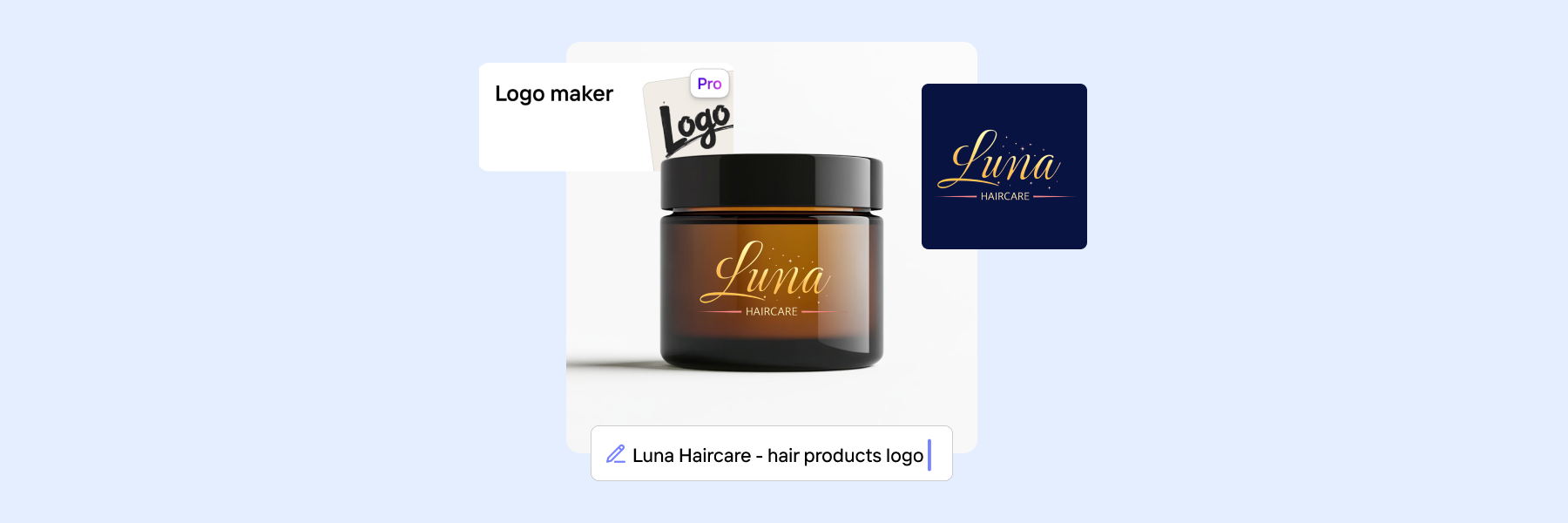


Design your next great image
Whether you're selling, promoting, or posting, bring your idea to life with a design that stands out.