6 effective ways to enhance a photo for perfect quality

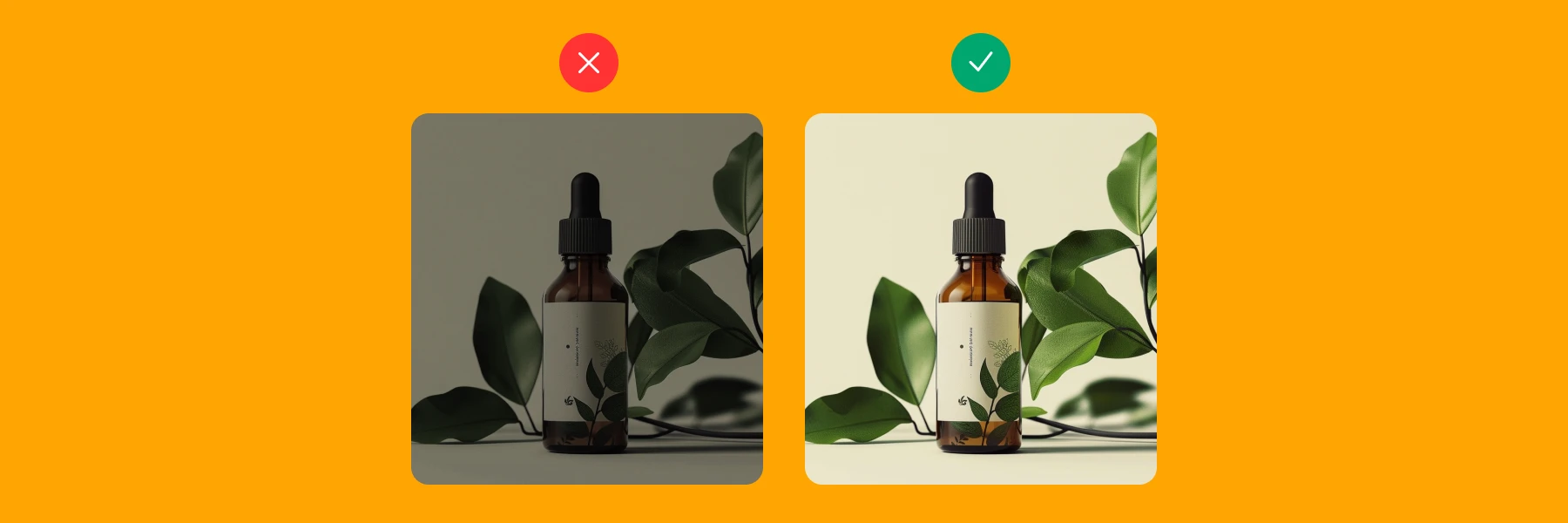
Pictures may seem ordinary, but they can shape how customers interact with your business online. Poor visuals cost credibility and sales. Great visuals boost brand identity and revenue. In fact, 60.3% of consumers base their buying decisions on product photo quality—a figure that climbs to 90% on marketplaces like Etsy.
If you want to leverage images to sell products and increase revenue, here’s how to enhance a photo to the best quality. I’ll share six strategies and the best AI tools for image enhancements.
💡 Ready to create scroll-stopping visuals? Join 76% of business owners using Photoroom to turn photos into profit →
What is image enhancement?
Image enhancement is about improving the overall quality and appearance of an image without altering the essence of what it captures. Unlike photo manipulation, which involves changing a picture’s appearance in dramatic ways, enhancement focuses on improving the image as it is. This means tweaking brightness, contrast, sharpness, or color balance to make the photo more appealing. If you’re creating visuals for a business, enhancing an image helps you tell better stories, attract customers, sell more products, and build brand image over time.

6 best ways to improve image quality for stunning photos
When enhancing photos, focus on subtle improvements. Avoid excessive adjustments that may distort their natural look and feel. Also, use AI-powered visual tools in your process to save time while getting professional results.
1. Adjust contrast, brightness, and color balance
Research shows that people prefer clear images with the right levels of brightness, contrast, and color. The clearer your image, the easier audiences will understand your product or marketing message on any platform.
Good brightness makes photos clear and easy to see. Good contrast makes the light and dark areas stand out. Color balance makes the image look natural, increasing its visual appeal.
Here’s how to quickly adjust these elements using AI:
Use an Image Brightener to improve brightness.
Use a Color Changer and adjustment tools in Photoroom to improve coloring and contrast.

2. Upscale: Enhance image resolution
Sometimes, a picture with the perfect contrast and brightness can still look blurry due to lower pixels—the tiny dot of color that makes up a digital image. Pictures usually have low or high pixels depending on the camera lens quality, camera settings, and initial size of the photo. When this happens, it becomes hard to enlarge or resize the image without losing its visual quality.
Here’s how to enhance image resolution:
Use an AI image upscaler. This tool in Photoroom is the best solution for reviving pixelated images because it uses advanced algorithms to analyze patterns and textures in any image; and predict and generate new pixels automatically.
Make manual adjustments with basic sharpening filters. These aren’t as effective as image upscalers. But you can use them in any good image editor to make small adjustments.
Here’s an image I enhanced with Photoroom’s AI Upscale tool in the iOS app:

And here’s the same picture improved with basic sharpening filters. I increased the brightness (+37), contrast (+2), highlights (+3), sharpening (+7), and blend (+6). 📘 Find out: How to enlarge an image without losing quality
📘 Find out: How to enlarge an image without losing quality
3. AI Eraser: Remove unwanted objects
Another way to enhance image quality is by removing distractions. Cluttered images on social media or online stores make it hard for viewers to focus on the main subject, turning them away from your offer.
Clean photos highlight your message or product, and they're important in e-commerce, where shoppers prefer clear images that make the product stand out.
Here are two simple ways to declutter your image using AI:
Remove unwanted objects from the image, including people or items.
Erase the background and replace it with a new background color or clean image background.

📘 Don’t miss
4. Composition: Create focus and depth
Want to draw attention to the important elements in your image? Then improve its composition, which is about arranging all the visual elements in a photo—like subjects, colors, lines, shapes, space, focus, and depth—to create a balanced, three-dimensional, and visually appealing feel.
Here are the best ways to improve composition:
Apply the rule of thirds when taking your photo. Imagine a grid of two horizontal and two vertical lines. Place the subject where the lines cross to create balance.

Example of a backpack positioned off-center to align with the rule of thirds.
Add realistic shadows to exude a sense of volume.
Blur the background to reduce distractions and highlight the main subject.
Crop and resize your image to remove unnecessary elements and spotlight the focal point.
Use an AI Expander while resizing your image from vertical to horizontal or any other size. Photoroom's AI Expander adds more background and space, which can create a better balance between the subject and background.

📘 Read more: How to extend a background in 3 simple steps
5. Visual storytelling: Define mood with artistic effects
Storytelling is an excellent way to improve a picture’s appearance and make it more emotionally engaging and memorable. Humans love stories, and pictures are excellent storytelling vehicles. Each element, from the theme and angle of the shot to the lighting and color grading of the picture, offers a chance to craft a narrative and connect with your audience on a deeper level.
Here's how to improve a picture’s appeal with storytelling:
Apply photo filters, like sepia or black and white filters, to evoke warmth or nostalgia, enriching your visuals with deep emotional layers.
Add motion blur to bring dynamic energy, convey action, and keep your photos feeling alive.
Customize your background to own your narrative and maintain a coherent visual identity.

6. Creative enhancement: Add text and design elements
Infusing your image with creative elements allows you to express your unique vision, engage more deeply with your audience, and transform ordinary photos into compelling visual content.
Here’s how to make creative tweaks to improve your picture’s appearance:
Outline your image to create a playful feel.
Use the text feature in Photoroom to add text to your photo to convey a message and strike conversations with your audience.
Include stickers and other fun design elements like icons to express your reactions or specific moods.

How to choose the best photo editor for enhancing images
The platform you use can make or break your photo enhancement efforts. Here's a quick guide to selecting the right editor.
Define your needs: Identify what you want to achieve with photo enhancement to choose what fits your project goals, workflow, and budget.
Assess features and ease of use: Look for tools with essential features that are easy to navigate. The best image enhancement platforms offer adaptive exposure, batch processing for editing multiple images quickly, and advanced yet user-friendly editing options.
Understand how the tool works: Learn how different photo editors affect image quality and whether they retain or alter image authenticity.
Check integration and compatibility: Confirm that the tool works smoothly with your existing software and devices, whether on iOS, Android, Windows, or Mac.
Recognize limitations: Be aware that every photo editor has limitations. While some can only improve digital images, others can restore old, hard-copy images. Choose a tool that aligns with your specific enhancement needs without compromising quality.
Enhance your photos in a few clicks
Knowing how to enhance a photo is just the first step. The real magic happens when you apply the strategies and polish your product shots, social media posts, or personal photos. With Photoroom, you can adjust lighting, increase resolution, and create eye-catching visuals in just a few clicks—no design skills needed.
Ready to bring your photos to life? Try Photoroom today (Web, iOS, or Android) to turn good photos into great ones.
FAQs on how to enhance a photo
What is the easiest way to enhance a photo?
The easiest way to enhance a photo is by using an AI photo enhancer. These tools automatically adjust things like brightness, contrast, and color with just a click, so you don’t need any editing skills.
Can I enhance photos on my phone?
Yes, you can easily enhance photos on your phone using apps like Photoroom. The platform offers simple tools to improve photo quality, adjust lighting, and remove background clutter.
What tools are best for enhancing old or low-resolution images?
AI-powered tools like Photoroom or similar image upscalers work great for old or low-resolution photos. They sharpen details, improve clarity, and boost image quality without losing the original look.
How can I fix a blurry photo?
You can fix a blurry photo using the Photoroom AI Upscale tool. It automatically removes blur by enhancing edges and details, making your photo clearer and more defined in just a few clicks.
What file formats work best for photo enhancement?
The best file formats for photo enhancement are JPEG, PNG, and TIFF. PNG and TIFF maintain higher quality, while JPEG is good for smaller file sizes but may lose some details when edited.
What features should I look for in a photo enhancement tool?
Look for features like auto-enhance, color correction, and sharpening effects. These make editing faster and help you achieve professional results with little effort.
How does AI-powered photo enhancement work?
AI-powered photo enhancement uses deep learning techniques to analyze photos and automatically adjust elements like lighting, sharpness, and colors. It improves photo quality without needing manual edits.
What is the best way to enhance photos for e-commerce?
For e-commerce, focus on bright, clear images with clean backgrounds. Use tools like PhotoRoom to adjust lighting, remove distractions, add white backgrounds, and make products stand out to attract more buyers.















