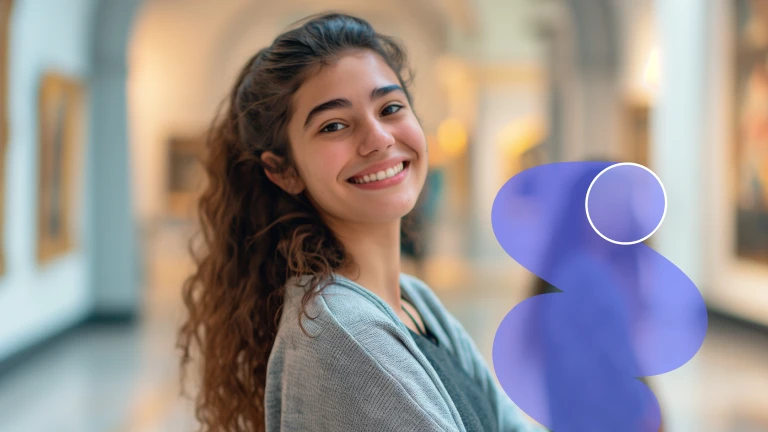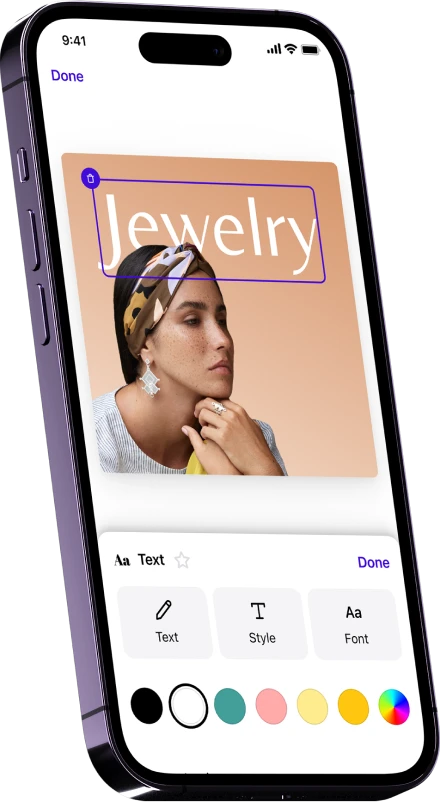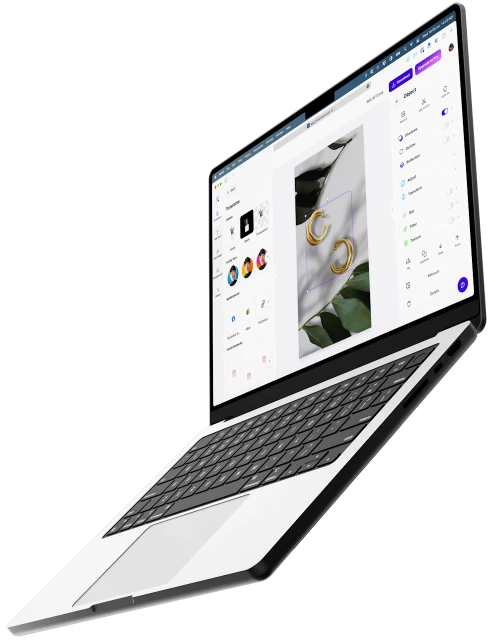Get pro-quality photos with AI
You might also be interested in
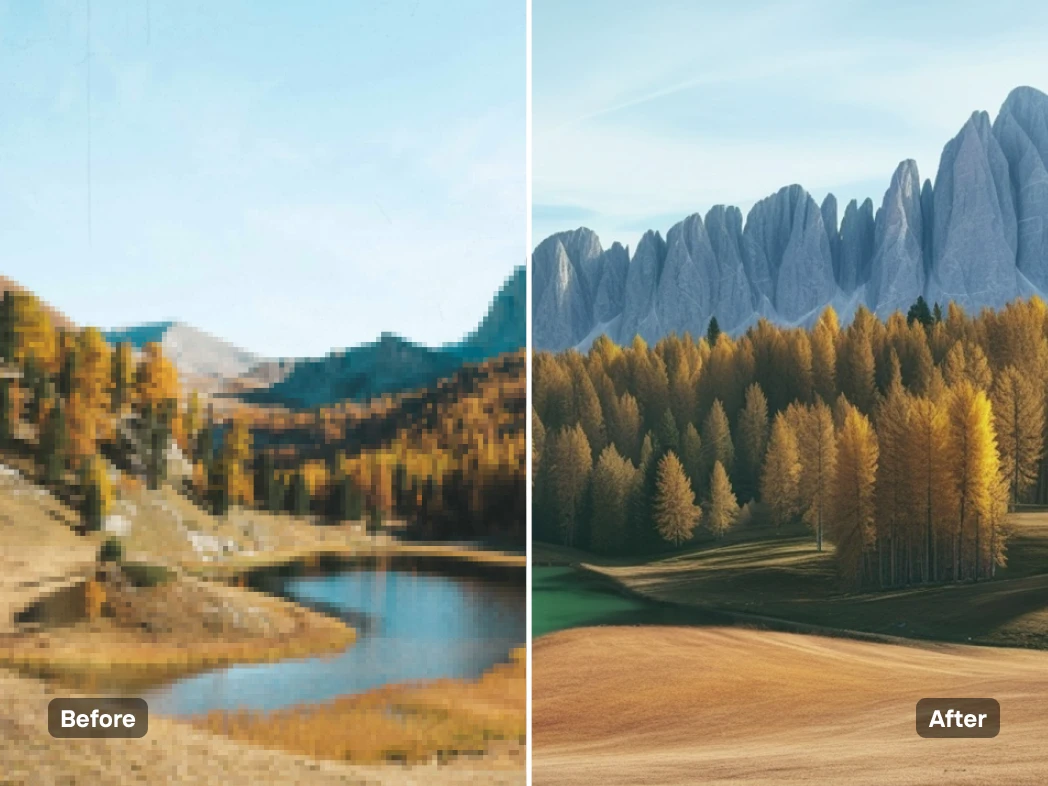
Use the AI image upscaler for better quality

Increase image quality and boost resolution
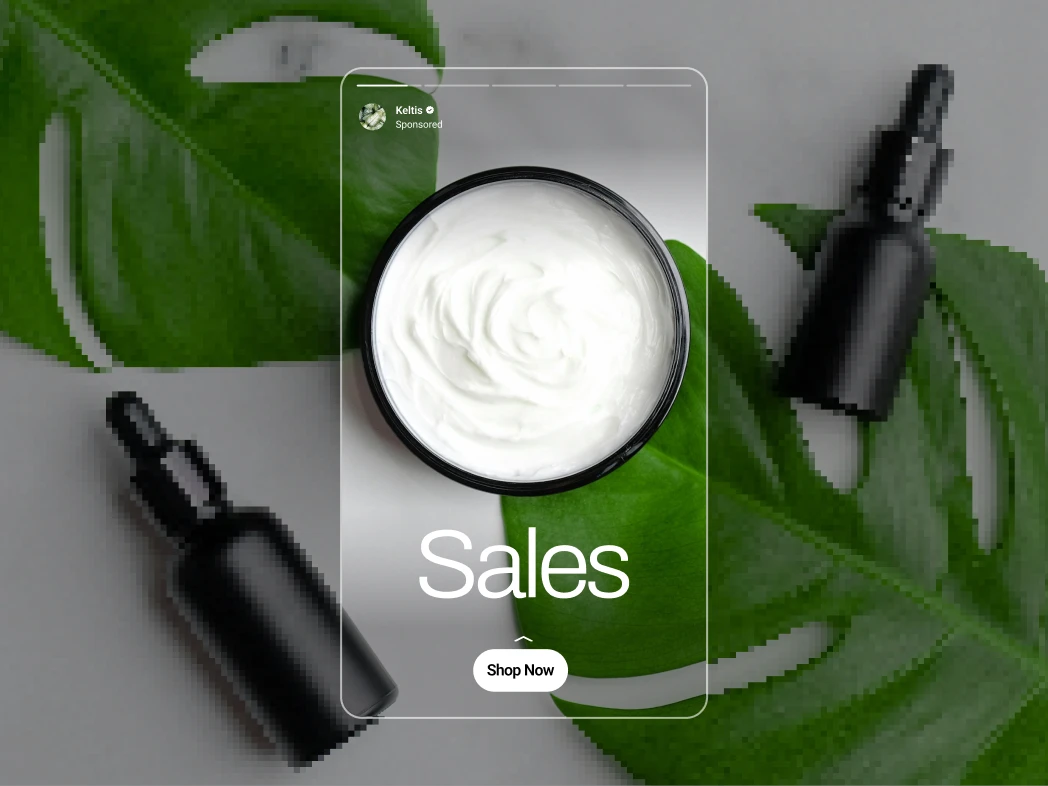
Use our AI image upscaler for all your visuals

Make your design stand out with AI tools
All the photo editing features for your brand

Erase background

Change background

Generate images with AI

Enhance your images

Add effects and filters

Share and export

Resize your images

Collaborate easily

API integration

Add text to photo

Use Batch Mode

AI Backgrounds Generator

Create a brand kit

Create logos with AI

Access anywhere
How to upscale your image?
Open the Photoroom App
Go to the App Store and download Photoroom to your phone. This feature currently is only available on iOS and is coming soon to Android and the web. Make sure you are a Photoroom Pro member by signing up for a free 7-day trial.
Create your image
Go to the AI tools tab and select “AI Upscale”. Do you like to enhance the overall image resolution or add more creative elements? Please select between enhance, transform, and reimagine.
Download your edited photo
Once you are happy with the result, simply download your photo, and you're finished! If you want, you can save your picture in the Photoroom App by setting up an account.
Explore more AI tools
You asked, we answered
What’s the difference between AI upscaling and normal upscaling?
What is the difference between an upscaler and an enhancer?
What is unique about the Photoroom AI Upscale?
What additional photo editing features does Photoroom App have?
What is the best image upscaler for 4k?
Does upscaling improve image quality?
Is Photoroom’s AI Upscale free to use?
Why is Ai Upscale not available on all platforms?