Etsy listing photo size guide 2025 and tips for optimization

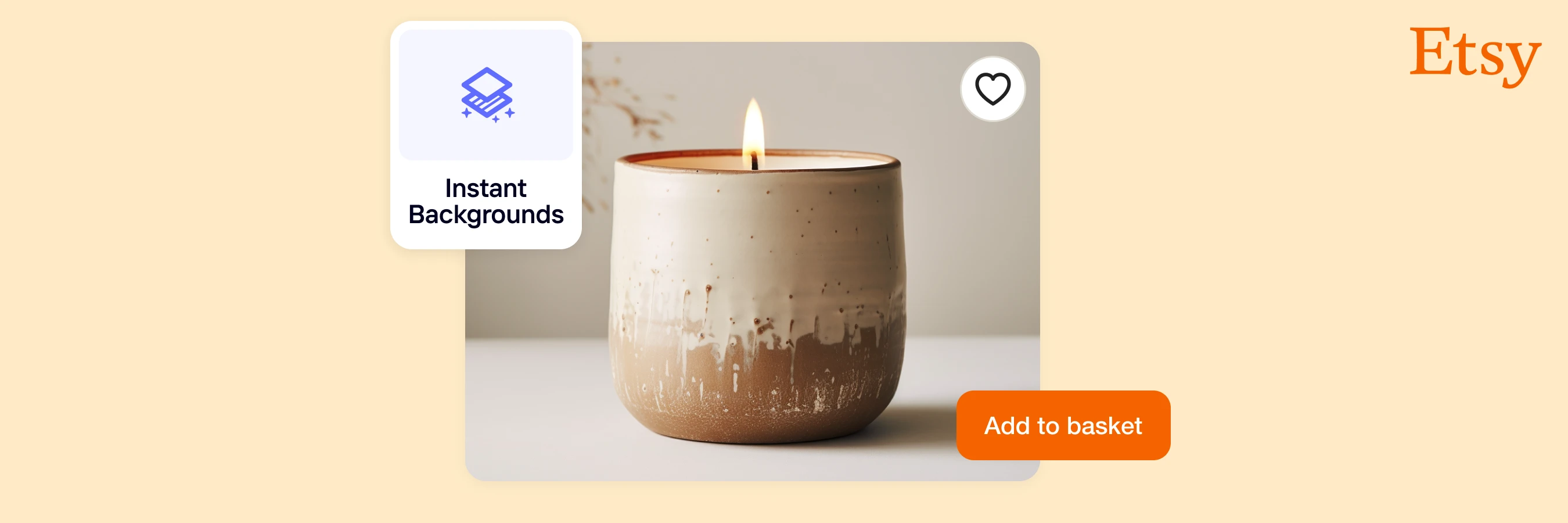
Shoppers judge your Etsy listings in a heartbeat. A cropped, blurry, or misaligned image? Swipe. But a perfectly optimized photo? Click, add to cart, and checkout.
The right photo size ensures your products look sharp, professional, and scroll-stopping without the risk of awkward cropping or distorted details. If your images don’t fit Etsy’s size requirements, resizing is an easy fix to ensure they display correctly. And with AI-powered tools, you can resize your photos in seconds to keep your shop looking polished.
In this guide, I’ll break down the right Etsy listing photo size, why sticking with image sizes matters, and how to optimize your images to maximize clicks and sales.
In this article:
What is the best size for my Etsy listing photo?
Here’s everything you need to know about Etsy’s listing photo, backed by Etsy’s image best practices and most recent update.
Image dimension: 2,000 pixels for the shorter side.
File size: Below 1MB.
Orientation: Square or horizontal.
Aspect ratio: 1:1 for desktop thumbnails and 4:3 for general.
Resolution: 72PPI (pixels per inch).
File format: JPG, PNG, and GIF (transparent PNGs and animated gifs aren’t allowed for listing photos).
Color mode: sRGB.
Number of images per listing: 10 maximum and 5 minimum.
Product shot: Centered to avoid cropping.

When uploading your listing photo, pay special attention to the thumbnail image. It’s the first image potential customers see on your shop’s page and Etsy’s Category page, and it can significantly influence how shoppers perceive your products.
Etsy automatically crops thumbnail images to fit different devices (mobile or computer). So, keep enough border around your image and center your product in the shot.
Also, every photo you post for a single listing will resemble the shape of your thumbnail image. So, I recommend using the same image shape for your photos. This is where an image resizer can help you, especially if you want to resize multiple pictures at once.
 📘 Don’t miss: What to sell on Etsy this year
📘 Don’t miss: What to sell on Etsy this year
Etsy sizes
While listing photos are the heart of your Etsy shop, Etsy also requires other image sizes for banners, thumbnails, and more. Each plays a role in creating a cohesive and professional storefront.
Here’s a quick guide to all Etsy image sizes:
| Image type | Recommended dimensions |
|---|---|
| Listing photos | 2,000px (short side) x 2,000–3,000px (long side) |
| Shop icon | 500 x 500px |
| Profile picture | 400 x 400px |
| Team logo | 170 x 100px |
| Order receipt banner | 760 x 100px |
| Mini shop banner | 1600 x 213px |
| Big shop banner | 1600 x 400px |
| Carousel banner | 1200 x 300px |
| Collage banner for 2 images | 600 x 300px minimum |
| Collage banner for 3 images | 400 x 300px minimum |
| Collage banner for 4 images | 300 x 300px minimum |
Resizing your images for Etsy
Resizing is one of the most important steps in keeping your Etsy shop professional and running smoothly. Without the right image dimensions, your photos can get cropped or distorted, frustrating potential buyers and hurting your sales.
90% of Etsy shoppers say high-quality photos influence their purchase decisions, and some e-commerce brands using good pictures see up to 45% higher conversions. Resizing ensures your images meet Etsy’s size requirements, preventing display issues across devices.
You can resize your image using a simple image resizer or the image editing tools on your computer. Let’s take a look at these methods.
How to resize your Etsy listing photos with Photoroom
The simplest way to resize your photos for Etsy is to use an image resizer powered by AI. With the free Resize tool in Photoroom, all you have to do is upload your image, and the tool will automatically resize it to fit Etsy’s requirements. To top it off, you can resize multiple images at once on the platform.
Here’s how to resize your image for free using the Photoroom mobile app. You can follow the same process on the Web version:
Open the Photoroom app, select the Resize tool, and upload your image.
Type Etsy in the search bar and click on Etsy Square or enter a custom dimension, and the tool will automatically resize your image.
Click Done once the process is over.
Click Export to download your resized image.
💡 PRO TIP: If you want to resize multiple product photos at once, use the Batch Mode feature in the app and save time.

BONUS: If you use Photoroom’s pro plan, the Resize tool will automatically expand your background using the AI Expand feature. This helps fill the white space around your picture, which is common with resized images.
If you don’t have the pro plan, you can select the “Zoom fill” option before moving to step 3 in the process. The only downside is that you might lose parts of your product from the frame if it’s around the edge. So, I recommend letting the AI Expand feature do the job.
💡 Resize your image for Etsy! Use the free image resizer on your iPhone, Android device, or Web browser to meet Etsy’s size requirement.
How to resize your Etsy listing photos on a Mac
For Mac users, follow the steps below to resize any image:
Open your Finder and double-tap the picture you want to edit to open the Preview tool.
Select Tools in the menu bar at the top of your screen.
Click on “Adjust size," and a pop-up box will open on your screen.
Uncheck the “Scale proportionally” field so you can enter your desired measurement.
Fill in the width, height, and pixel/inch (PPI).

How to resize your Etsy listing photos on Windows
If you’re using a Windows PC, follow these steps to resize your image. I’m using Windows 10 for this tutorial.
Go to your file folder and double-tap your image to open it with the Photos app.
Click on the three dots at the top to open a list of options and select Resize image.
Click on Pixels and enter your required width and height.
Save the resized image in a folder of your choice.
QUICK NOTE: From my experience, Windows didn’t always resize my image in my preferred dimension. If that happens on your end, use a proper photo editor to resize your image.

How to take a perfect Etsy listing image photo
Capturing the perfect Etsy photo is about presenting your product in its best light, quite literally, and ensuring potential buyers can appreciate its value and uniqueness. Here are some tips to help you:
1. Use natural lighting
Natural light is often the best choice for shooting product photos. While studio lights have their place, nothing beats the soft, diffused glow of natural light. It brings out the true colors of your product and eliminates harsh shadows. Try to photograph near a window or outdoors, but avoid harsh, direct sunlight. If natural light isn't available, consider using soft artificial lighting.
💡 PRO TIP: Use simple but advanced editing tools to increase the brightness of your photo and create professional-looking product images.
Here’s what artificial lighting looks like:

2. Use a neutral background
A simple, neutral background ensures that your product remains the focal point. A white background is a popular choice on Etsy, but light grays or beiges can also work well. A black background might be a good choice, too. This doesn't mean you can't get creative; just ensure the background complements and doesn't overshadow your product.
To change your picture’s background to a neutral one, first remove the current background. Next, add a background color of your choice, and finally, add shadow to the image to make it look realistic.
Here’s how my final pictures turned out:

3. Showcase different angles
Buyers can't physically touch or inspect your product, so offer them something that comes close. The Rule of Thirds, where you place the product at the intersections of an imaginary tic-tac-toe grid, is a good starting point. Capture your product from various angles, ensuring potential buyers get a comprehensive view. Close-ups of intricate details can also be beneficial.
📘 Don’t miss: Beginner's guide to product photography setup
Chai, owner of Chai Creations captures her products from multiple angles, giving a well-rounded view to help customers visualize her product.

4. Use props sparingly
Props add context to your product, helping potential buyers visualize its use. But too many props can distract from the main product. So, keep it simple. If you're selling a handmade mug, for instance, a gentle steam or a spoon can enhance the image, suggesting warmth and use.
A simple way to add props to your image is by using a tool that can generate image backgrounds. The tool will automatically create an image background with elements that fits the nature of your product.
For instance, I used the AI Backgrounds tool in Photoroom to create a new background with napkins as props. It’s a simple choice, but it immediately improved the visual appeal of the bowls. I also love how the tool added realistic shadows to the photo, giving it a studio-quality look.

💡 PRO TIP: If you currently have too many props in your image, you can remove unwanted objects using the Retouch tool in Photoroom. All you have to do is paint the object, and the tool will handle the rest.
5. Keep it steady
A blurry photo can be off-putting. Use a tripod or a steady surface to ensure your photos are sharp. If you're using a smartphone, many have built-in stabilizers that can be pretty effective.
If you don’t have a tripod or can’t seem to get a steady shot, you can go ahead and take your photo, then use an image upscaler afterward to improve your picture’s quality.
Here’s an image I enhanced in Photoroom using the AI Upscale tool:

📘 Dig deeper: How to make blurry pictures clear with AI (+ expert tips)
6. Enhance, don’t alter
While it's essential to get the shot right, a little post-production can enhance the quality of your photo. Adjusting brightness, contrast, and sharpness can make your product pop. But remember, the goal is enhancement, not alteration. Keep edits minimal to maintain authenticity.
📚 Read more: AI for photo editing: Top tips for e-commerce success
Common mistakes to avoid when creating images for Etsy
1. Uploading low-resolution or pixelated images
Blurry, pixelated images can kill buyer confidence. Etsy shoppers rely on photos to make decisions, and if your image lacks sharpness, they’ll assume your product does too. Low resolution can also make details hard to see on digital screens, leading to missed sales.
The fix? Stick to Etsy’s recommended resolution (at least 72PPI) and size: at least 2,000px on the shorter side. “Shorter side” means the side of the image that is shortest. For example, the shorter side of a rectangle is the height (top-to-bottom). The height should be up to 2,000px.
This ensures clarity and prevents distortion when zooming in. If your photos don’t meet this size, resizing with a photo editor is a quick fix.
2. Using the wrong aspect ratio
Ever clicked on a product only to find half of it missing in the preview? That’s what happens when images don’t follow Etsy’s recommended aspect ratios. Improper sizing leads to automatic cropping, which cuts off important product details and makes your listing look unprofessional.
Remember that Etsy’s thumbnails display in a square (1:1) format, while listing images generally work best at 4:3 or 1:1. To avoid awkward cuts, center your product and ensure it fits within these dimensions before uploading.
3. Ignoring Etsy’s file size limit
If your images are too large (1MB+), they can take longer to load, frustrating buyers who won’t wait. Worse, Etsy might fail to upload them at all, leaving your listing incomplete. A slow-loading shop means fewer clicks and lost potential sales.
To keep your images crisp and fast, compress them to stay under Etsy’s limit without sacrificing quality. Most photo editors and online tools make this easy.
📘 Find out: How to boost sales on Etsy: 24 actionable tips
Create the best Etsy listing photo size with Photoroom
Every detail of your Etsy listing matters. But your photos? They do the heavy lifting. From the moment a shopper lands on your product, your images dictate whether they stop, click, and buy—or scroll past without a second thought.
So, I highly recommend following Etsy’s size guidelines to ensure your products always look sharp, professional, and perfectly framed on any device. And the best part? You don’t have to waste time fixing images manually.
With Photoroom, it only takes seconds to resize and improve the quality of your product images, leaving you with more time to focus on strategies for growing your shop.
Ready to give your listings the polished, high-converting look they deserve? Try Photoroom today (Web, iOS, Android) and make every image work harder for your sales.
FAQs on Etsy listing photo size
What size should images be on Etsy?
It depends on the type of image. Etsy uses different sizes for listing photos, shop icons (500 x 500px), profile pictures (400 x 400px), and more. Each one has specific dimensions to ensure it looks clear and professional. For best results, always check Etsy’s latest size recommendations before uploading.
What size should Etsy listing photos be?
The shorter side should be at least 2,000 pixels to maintain sharpness and quality. Keep the file size under 1MB to ensure fast loading. For aspect ratio, Etsy uses 1:1 (square) for thumbnails and 4:3 for general listing images to prevent cropping issues.
What size is an Etsy video in pixels?
Etsy recommends uploading videos that are at least 1080 pixels wide. This ensures your videos appear clear and high-quality on desktop and mobile screens.
What is the best size for Etsy thumbnails?
The best size for your Etsy thumbnails is a 1:1 (square) format on desktop and 4:3 on other devices. To avoid losing important details, center your product in the image and leave enough border space.
📚 Related articles:


















