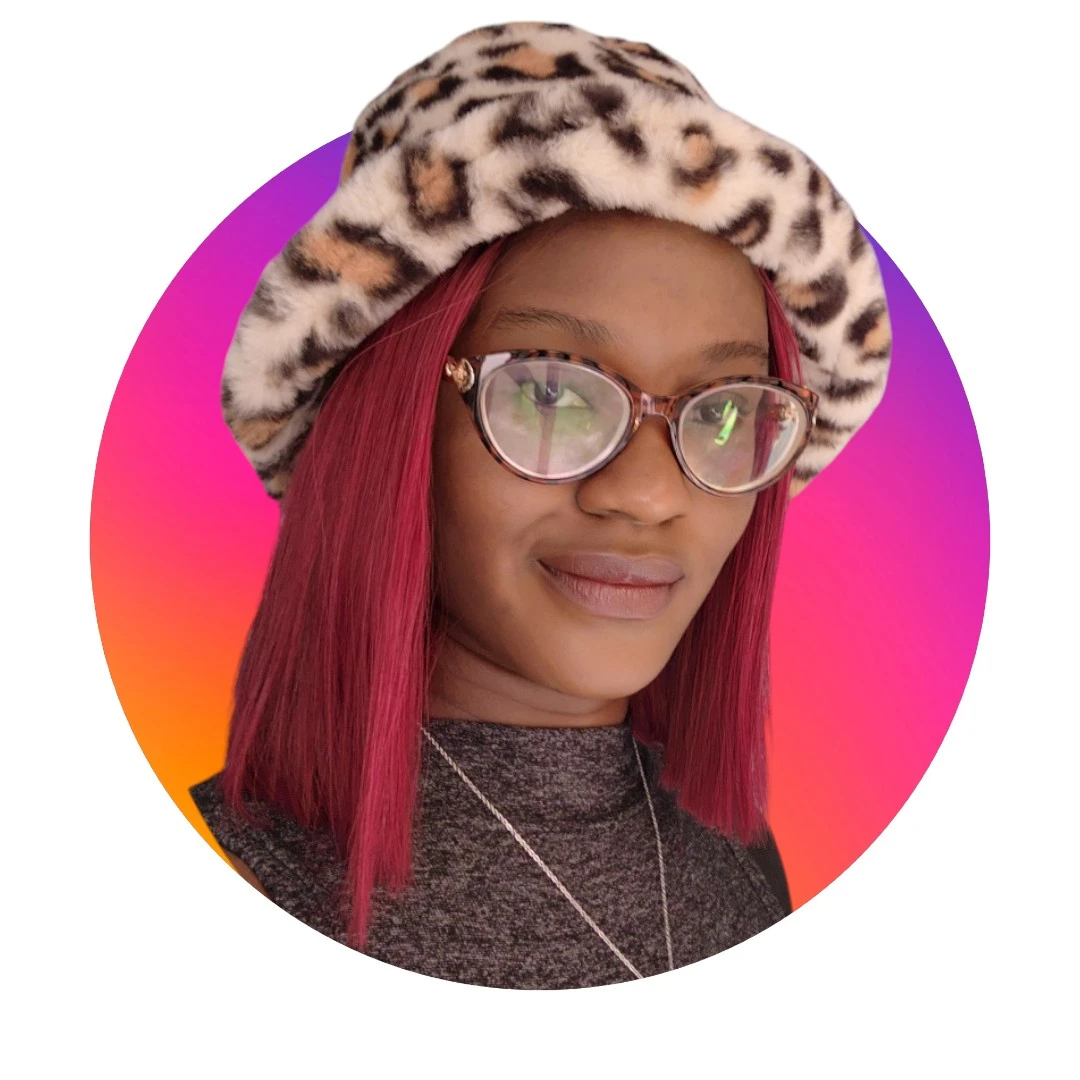Removing hair backgrounds in just 3 clicks
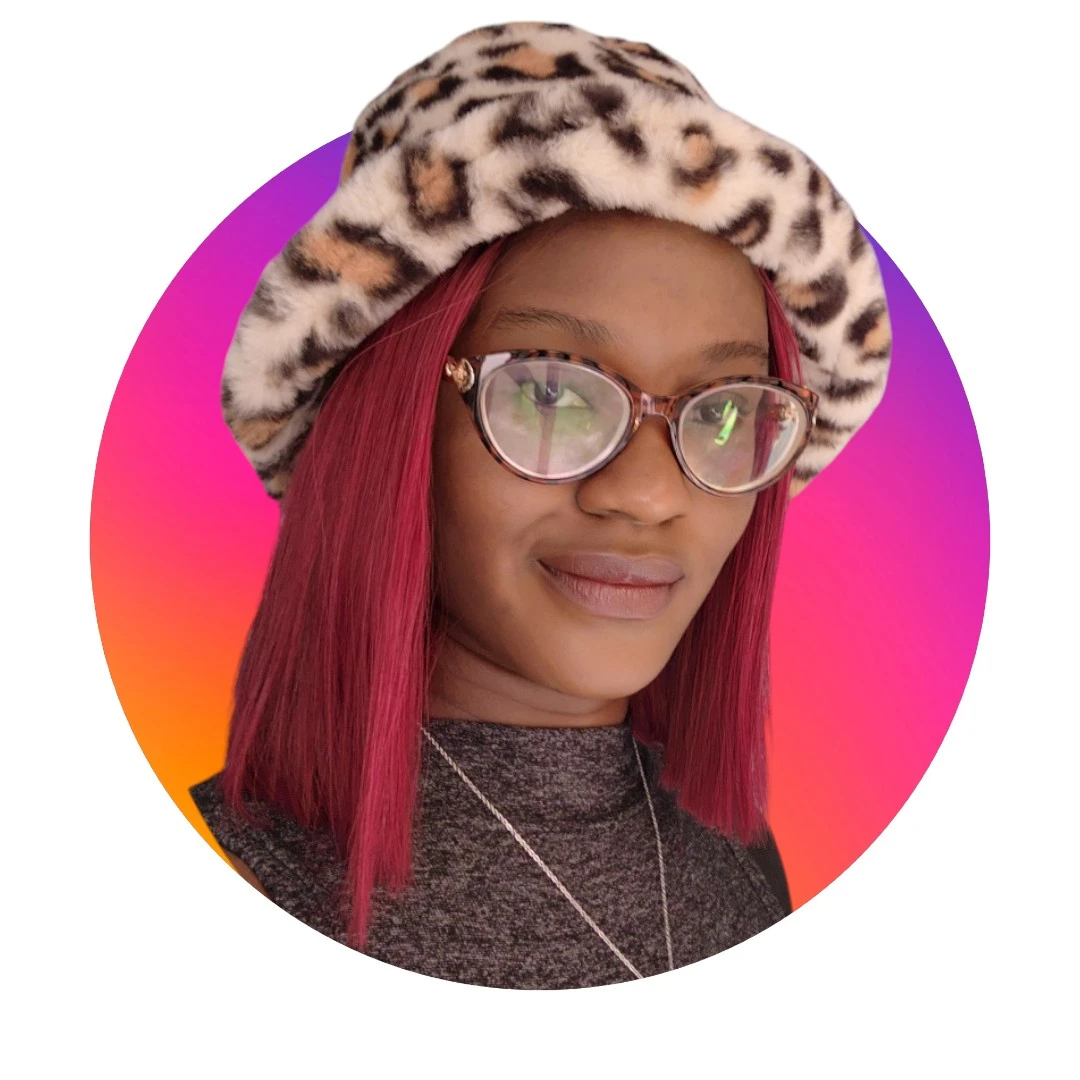

 If you take pictures a lot, then you know how common it is for an almost perfect photo to get ruined by a bad background. Removing the background from a photo, especially when your hair for example is flying in the wind, is a very tricky process. If you do it incorrectly, you might ruin the picture even further.
If you take pictures a lot, then you know how common it is for an almost perfect photo to get ruined by a bad background. Removing the background from a photo, especially when your hair for example is flying in the wind, is a very tricky process. If you do it incorrectly, you might ruin the picture even further.
Thankfully, this article exists. In it, you'll learn how to make a transparent background from hair without detracting from the quality of the original image.
What you will learn in this article:
Background removal, particularly around intricate details like hair, can be challenging and crucial for preserving the quality of an image.
Third-party tools like Photoroom offer a user-friendly solution for removing backgrounds from photos, allowing for easy customization of backgrounds and objects without compromising image quality.
Adobe Express provides another option for background removal, though it may require more advanced skills and offers fewer editing options compared to Photoroom.
How to remove backgrounds from hair with Photoroom
The background remover tool allows you to erase image backgrounds without compromising photo quality. Not only can you remove backgrounds from your photos, but you can also change them — playing around with a variety of colors and designs and immersing the subject of the photo in different environments.
Here's the step-by-step process, you can use this nifty feature in the app to remove the background around the hair in a few simple clicks.
On your phone
Sign in to Photoroom's mobile application
Click on Remove Background in the menu near the top of the screen
If the photo you want to edit is in the pop-up tab, click on it. If not, tap Gallery to upload it to the app.
 3. Once you upload the photo, the tool will automatically scan and remove the background.
3. Once you upload the photo, the tool will automatically scan and remove the background.
 Notice how the hair remains untouched in the edited photo? That's it! You're done.
Notice how the hair remains untouched in the edited photo? That's it! You're done.
Once you've removed the background from the photo, the app will suggest some other editing options that can be great add-ons to the edit you've already done.
For example: You can choose how you want the photo's background to look, make a cutout of the photo's subject, or use AI Backgrounds tool to place the subject of the photo in different settings.
 You can also edit the photo's dimensions to match different social media and eCommerce store requirements. You can add visual elements with themes on sports, pets, nature, birthdays, travel, and even the 4th of July if you wish. The options are endless!
You can also edit the photo's dimensions to match different social media and eCommerce store requirements. You can add visual elements with themes on sports, pets, nature, birthdays, travel, and even the 4th of July if you wish. The options are endless!
When you’re satisfied with your edits, click the Share icon in the upper right corner of your screen.
Tap Save to Gallery to store the edited image on your device.

On your computer
If you want to remove the background around your hair from a photo on your laptop or desktop computer, here are the steps to take:
Click Remove Background in the dashboard and decide the photo you want to edit.
 The tool will automatically scan the image and remove the background, making it transparent. Notice how only the background is affected, and the hair is left intact.
The tool will automatically scan the image and remove the background, making it transparent. Notice how only the background is affected, and the hair is left intact.On the left side of the image, there’s an extensive menu filled with different editing options
 Here, you can change the color of the background, change the photo’s dimensions to meet those accepted by different social media and eCommerce platforms, and add several themed elements to your photos.
Here, you can change the color of the background, change the photo’s dimensions to meet those accepted by different social media and eCommerce platforms, and add several themed elements to your photos. You can also add text, resize the image, replace the background with AI-generated scenery, and add instant shadows.
On the right side of the image, there are options to retouch the photo’s object and background, i.e., adding shadows, outlines, reflections, blurs, filters, and texture, to name a few.

Say, you choose to leave the background transparent. Navigate to the Classics tab in the menu on the left side of the screen, and tap Transparent
Change the name of your edited image in the upper right corner of the screen and click Download

How to remove backgrounds from hair with Adobe
Sometimes, when someone wants to remove backgrounds from a photo, they immediately think of using Adobe Photoshop. While Photoshop can get the job done, it's a complex process and if you don't do it right, your photo can end up looking weird.
There's another option, though: Adobe Express. To use Adobe Express to remove backgrounds from hair on your smartphone, here are the steps to take:
Sign up or login to Adobe Express
Click the Quick actions icon in the bottom right corner of your screen (right above the Upload icon (+))
Tap Remove background and click Add image to upload the image you want to edit
Adobe Express will scan the image and make the background transparent. If you want to edit the photo further, tap Customize. You'll have the options of adding colors, text, photos, backgrounds, shapes, and animation. Other options, such as resizing and branding, are accessible only on Adobe Express' paid plan.
When you're done editing the photo, click on the Download icon in the upper right corner of the screen to save the image to your device
Why do I need to remove the background of hair?
A background remover tool that can accurately remove backgrounds between hair is essential in cases where you need to edit photos with intricate details, such as portraits or fashion photography. These tools allow you to seamlessly remove backgrounds without affecting the hair or other fine elements in the image, saving you time and effort compared to manual editing. Whether you are a professional photographer, graphic designer, or just someone looking to enhance their photos, a background remover tool with this capability can greatly improve the quality of your images.
Especially for these three use cases, it can be essential to have 100% great images with no flaws:
Portrait Photography: In portrait photography, where capturing intricate details like hair is paramount, a background remover tool that can delicately separate the subject from the background without compromising on quality is invaluable. This ensures that the focus remains solely on the subject, enhancing the overall aesthetic appeal of the portrait.
Fashion Industry: Within the fashion industry, where visual aesthetics play a crucial role, precise background removal tools are essential for editing images showcasing intricate hairstyles or detailed clothing designs. Such tools streamline the editing process, allowing fashion designers and marketers to create captivating visuals that effectively highlight their products or designs.
Graphic Design Projects: In graphic design projects where incorporating images seamlessly into various compositions is common, a background remover tool that accurately handles details like hair can significantly expedite the design process. This enables designers to maintain a high level of visual integrity while crafting engaging graphics for diverse applications, from advertisements to social media posts.
Photo Editor's little helper
Photoroom's background remover tool provides an easy, yet effective, way to remove backgrounds from hair. This, however, is just one of the many things you can do. As you saw in the screenshots above, the app also allows you to remove objects from backgrounds, add shadows, change backgrounds, and resize images to meet the requirements of online marketplaces and social media platforms. You can also customize your photos by adding text, colors, filters, and more.
To use Photoroom on your smartphone, download the mobile application on Apple Store or Google Play Store today, or login here for the web experience.
FAQ
What is the best background remover tool for hair?
Photoroom is one of the best online background remover tools for hair. You can remove backgrounds from hair in just a few clicks at no cost to you. Not only will the tool make your photo's background transparent, but it'll also give you a wide range of editing options that allow you to customize images however you wish. If you are tech-savvy, try Adobe Photoshop.Are there specific techniques to ensure a realistic and natural-looking result when removing the background of hair?
Utilizing tools with advanced algorithms designed to detect and preserve fine details, such as strands of hair, can ensure a realistic and natural-looking result when removing the background of hair.Can you remove the background of hair in a photo without affecting the hair itself?
Yes, with the advancement of AI-powered tools, it's possible to remove the background of hair in a photo without impacting the hair itself, resulting in a clean and seamless edit.How can you ensure that fine details and strands of hair are preserved when removing the background?
Ensuring the preservation of fine details and strands of hair when removing the background can be achieved by using specialized background removal software that employs intricate masking techniques and algorithms tailored for handling complex elements like hair.
Related articles