How to create consistent branding with Photoroom's brand kit

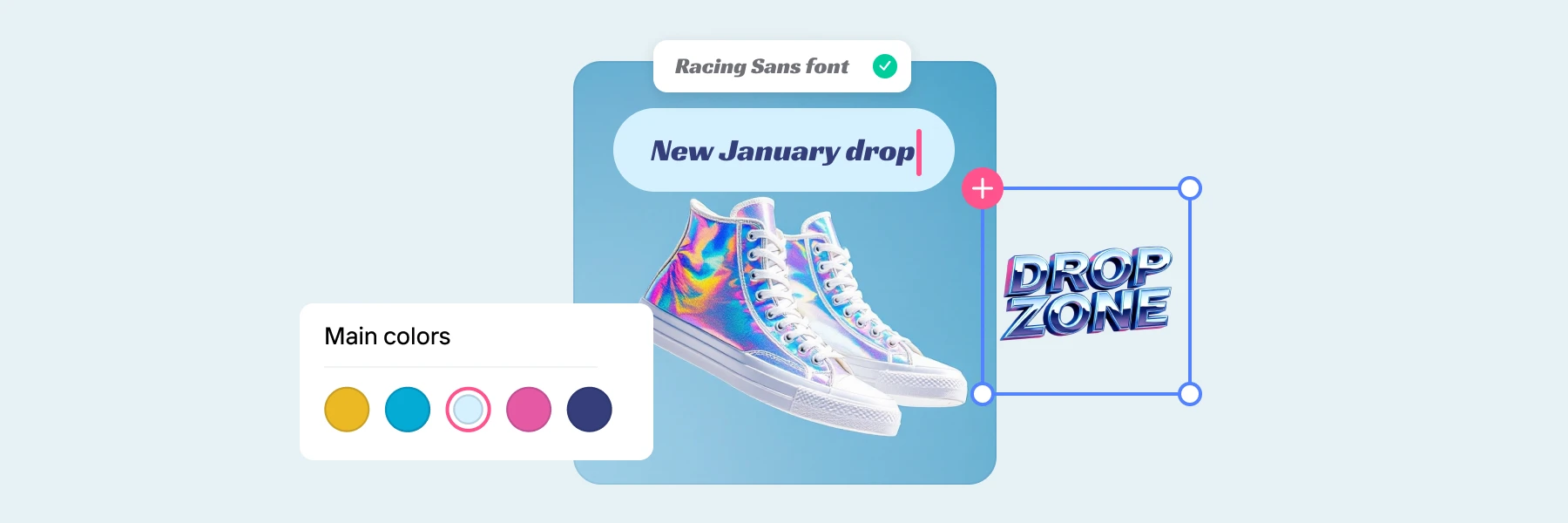
When we hear the word "brand", we often think of logos, colors, and visuals – the recognizable elements that make a business instantly identifiable. At its core, a brand is also the personality, identity, and mission that a company brings to life through every interaction, whether through design, messaging, or values. Building a strong brand identity is crucial to the success of a business, as it shapes how customers perceive and connect with it.
Consistency in these design elements – like fonts, colors, logos, and even the brand name – helps create a unified experience that stands out in a crowded market.
What is a brand kit?
A brand kit is the essential toolkit that keeps all of a brand’s assets organized and accessible, serving as a go-to source for anyone in a team involved in creating or presenting brand materials. It’s where the core visual elements – such as fonts, colors, logos, and brand names – are stored and defined, making it easy for team members to pull the right elements across all channels and regardless of where those team members are working from. These visuals are what customers come to recognize and associate with the brand, playing an important role in setting the brand apart. By maintaining consistency through a brand kit, businesses can create a cohesive look and feel that strengthens their identity, builds trust, and ensures customers know exactly what to expect, wherever they encounter the brand.

Who is a brand kit for?
A brand kit is a powerful resource for businesses of all sizes, from small and medium-sized businesses (SMBs) to large, established brands.
For SMBs and commerce-driven companies, a brand kit offers a simple way to maintain consistency across all brand interactions, making it easy to pull essential design elements like logos, colors, and fonts that help set them apart and build trust in a competitive market.
For new small businesses and entrepreneurs looking to make a mark, a brand kit provides the foundation they need to create a strong, recognizable identity.
Established brands, on the other hand, can use a brand kit to affirm their core values, reinforce their message, and ensure that every customer interaction reflects the brand’s identity consistently. By cultivating a cohesive look and feel through a brand kit, companies can build brand loyalty, keeping customers coming back and strengthening their position in the marketplace.
For teams, having a shared brand kit is handy so everyone can easily access it for cohesive content, whether it’s a social media manager, brand manager, ad maker, designer, or website owner. You can do this easily if you have Photoroom Team set up to collaborate with team members.
Why is it important to have a brand kit?
Consistency is essential for businesses of all sizes to maintain a coherent brand representation. A strong brand kit provides a roadmap for a business to present a memorable, and impactful identity across all customer touch points.
This is especially true as businesses grow and bring on remote team members and possibly freelancers. They often face the challenge of maintaining the same vision and brand identity. Creating and sharing a brand kit across the team is an effective way to ensure that visual assets stay true to the brand, no matter who is working on them or where they’re located. This centralized resource keeps everyone aligned, making it easy for all team members to create on-brand content.
What are elements of a brand kit
Usually, the most common elements in a brand kit includes the brand logos, colors, and fonts. You can find these in Photoroom, along with other visual elements such as frequently used cutouts, text layers, and backgrounds for easy access and to reuse them in other brand assets.

How to build a brand kit in Photoroom
Building a brand kit in Photoroom is straightforward, enabling you to save and organize key brand elements for quick access and consistent visuals. When all brand assets are in one place, you and your team can be ready to reuse them anytime you need them.
To get started, follow the following steps:
Sign up for Photoroom or log into your existing account from either the iOS or the web app
Under Your Content (bottom right tab on iOS and left panel on the web app), you will find brand kit.
Click on brand kit, then add your brand logo, colors, and fonts to get started.
Name your brand elements, especially if you have multiple versions, to easily distinguish between them and refer to them with your team.
While editing an image, you can click directly on an element like a text layer, a cutout (an object whose background has been removed), or a background, and select the three dots, then “Save to brand kit” to add it instantly to your brand kit.
Create or sign in to your Photoroom Team, invite your team members, share the brand kit and start creating consistent brand assets across the team!

How to design a logo in seconds on Photoroom
If your business doesn’t have a logo yet, or if you’re considering refreshing an old one to rebrand, Photoroom makes it easy to create a logo in seconds.
Simply go to the AI Images feature and select “Logo Creator.” Here, you can describe your business in a brief sentence, specify your preferred size and style, and let AI generate multiple logo options for you instantly. No graphic design experience is needed – Photoroom will deliver professional options in moments and save you days of work while achieving your vision.
Here are two examples, one for a pizza brand, and the other for a yoga studio:

 Once you’ve chosen your favorite logo, just tap “Save to brand kit” to keep it readily accessible under Your Content. Soon, you’ll also be able to generate logos directly within brand kit, streamlining your branding experience even further.
Once you’ve chosen your favorite logo, just tap “Save to brand kit” to keep it readily accessible under Your Content. Soon, you’ll also be able to generate logos directly within brand kit, streamlining your branding experience even further.
How to set up your own brand palette in Photoroom
To set up your brand palette, you have a few options to make the process easy and customizable.
First, you can browse through a list of curated palettes provided by Photoroom to find inspiration. These curated options are perfect if you want a quick start without creating a palette from scratch.
If you prefer to customize your palette, you can add specific colors to your brand kit using the grid, spectrum, or sliders. This allows you to add any colors, giving you flexibility to build a palette that aligns with your unique brand identity.

Invite your team to collaborate on brand kit
Sharing is caring! Create a Photoroom Team (get 3 Pro seats for the price of one!) and invite your team to create your personalized brand kit and keep all your brand assets at your fingertips. With brand kit, you're ready for your next big product launch, social media campaign, or other promotional materials for your brand.
If you need more help creating assets for your brand, try Photoroom’s AI Images where you can instantly create brand logos, Instagram stories, product packaging, posters, and more.
Creating consistent, on-brand visuals have never been so fast and effortless. Start building your brand kit on Photoroom for a stronger brand identity that your customers can trust and connect with.














