How to make a birthday card with AI: step-by-step guide
How many times have you found yourself staring at a wall of birthday cards and thinking “none of these really hit the mark”? If you’re like me, that happens at least once per year—especially when you’re shopping for someone with a very specific sense of humor and niche interest that even Hallmark couldn’t possibly blend together into the perfect card.
The solution, of course, is to make your own card. Unfortunately, for many, there’s a giant wall blocking that path that’s shaped like a lack of creativity or design skills (again, that’s me).
Today, thanks to advancements in image generation and editing tools, there’s a third option. AI tools, like Photoroom, allow you to create entirely unique birthday cards from scratch, and then carefully adapt the design and text to get your message just right. No need to design a card from scratch, and no need to bust out the glue and construction paper.
From creating best wishes cards to birthday invitations, AI photo editing and image generation tools can help even the biggest design noobies create heartfelt birthday cards that are guaranteed to win you a hug.
This article will explore some basics of creating a birthday card, followed by step-by-step guidance on how to use Photoroom to create entirely unique cards. Let’s dive in!
Bonus! You can also use Photoroom to create your own Christmas cards (or any type of card you like really.) Watch this video to see how, or keep reading and I'll show you.
Table of contents:
Why design your own birthday card?
There are a lot of potential reasons why you might want to design your own birthday cards, ranging from an underwhelming experience at your local card store to the desire to create something highly personal and unique for a loved one.
I'm not going to call out all of the reasons you might want to create your own birthday card, but I'll highlight some key benefits of doing so.
Here we go:
They give a personal touch. A custom-designed card gives off an aura of thoughtfulness and care, showing the recipient how much they mean to you. Personalizing the card with unique colors, fonts, and messages creates a heartfelt gift unique to your relationship with the recipient.
It gives you creative freedom. Designing your own card allows you to break free from cookie-cutter templates and create something truly original. You can tailor every element to match the recipient’s personality or the occasion's theme. Chances are there won’t be another card in the world like the one you created.
They make a memorable keepsake. Custom cards often become cherished mementos that recipients keep for years, especially when they’re creatively and personally designed.
They’re an expression of love and effort. Taking the time to design a card communicates thoughtfulness, effort, and love better than store-bought cards.
They’re cost-effective and convenient. Digital tools and AI-powered platforms like Photoroom make it affordable and easy to create professional-quality designs at home. It saves you from searching endlessly for that “perfect” card in-store and, more specifically, the $5 to $10 you’d likely spend for a piece of cardboard or paper.
They’re suitable for all occasions. Custom designs can cater to a wide range of relationships (family, friends, colleagues) and themes (funny, elegant, or heartfelt). By definition, customization opens a whole world of possibilities to celebrate virtually any occasion.
The benefits of creating your own card are obvious. That’s why you’re here, afterall. Now that we’ve covered the why, let’s move on to the how.
What to do before designing your birthday card
While it might be tempting to dive right in and put pen to paper (or whatever the AI equivalent is), there are some steps you need to take—and considerations you need to weigh—before creating your birthday card.
A bit of preparation before you start creating will ensure that your birthday card ticks all of the boxes you need, and that it’s both meaningful, visually appealing, and complete.
Here are some key steps and considerations to guide you:
Decide on the card’s purpose. Is the card for a celebration, an invitation, or simply a heartfelt message? This will dictate what message you include in the card and the visuals you use.
Know your recipient. Consider their age, personality, and interests. Reflect on their favorite colors, hobbies, or shared memories to incorporate into the design.
Decide on the tone. Should the card be funny, sentimental, formal, or quirky? Match the tone to your relationship and the recipient’s sense of humor or interests.
Determine the format. Will the card be single-sided, folded, or a digital e-card? Choose the format in advance, and determine the size of card or image file you’ll need.
Gather content. Prepare what will go in the card. Think of a heartfelt message, funny joke, or inspiring joke. Whatever matches your—and the recipient’s—personality. Decide if you’ll include images, like a favorite photo of the recipient or themed illustrations.
Pick a design style. Decide what the visuals in the card will look like, and the visual style that you want to strike. There are lots of options, like:
Minimalist: Clean and simple, focusing on the message.
Whimsical: Fun, playful elements for lighthearted designs.
Elegant: Subtle tones, intricate fonts for a sophisticated look.
Bold: Bright colors and large typography for an energetic vibe.
Plan any custom elements. Will you use specific fonts, colors, or personal images? Decide on additional design features like icons, borders, or patterns. You don’t have to get too specific, though, as an AI tool like Photoroom will help generate some visual options for you to choose from.
Set your timeframe. Allocate enough time for revisions to ensure the final design meets your expectations.
Planning these elements in advance will ensure that you have a vision for your card before you start working. This will ensure that you can properly use the image generator and photo editing tools at your disposal to create your ideal birthday card.
4 essential parts of a birthday card
Take a look at most store-bought birthday cards, and you’ll find some common elements. These are some of the sections you should consider including in your own card.
Here are five essential parts of a birthday card to include in your design:
Front cover. The front cover is the first thing that your recipient will see. It includes your main message and greeting like “Happy Birthday!” or the set up to a joke. Use illustrations, photos, or AI-generated designs to create a compelling first impression.
Message. Next, the card should include a message to the recipient either on the back or inside fold of the card. Be sure to include a heartfelt message that’s meaningful to the recipient. For example, you can share a fond memory, express gratitude, crack a joke, or wish them well in the year ahead.
Personalization. Make the card more personal by including the recipient’s name, their birth date, images of the two of you, and anything else that will add a touch of personalization.
Design details. Follow some basic design principles to make the card stand out. For example:
Typography: Use a mix of fonts to differentiate between headings, subheadings, and body text. Ensure the fonts complement the card's theme.
Color scheme: Match the colors to the recipient’s preferences or the card's overall vibe (e.g., pastels for elegance, vibrant hues for fun).
Photos: Include a memorable photo for a more personal connection.
Stickers or icons: Add playful accents like stars, hearts, or confetti for extra flair.
Combining these elements thoughtfully will ensure your birthday card is engaging, meaningful, and uniquely designed for the recipient.Keep these tips in mind when creating your birthday card with AI.
What to write in a birthday card
The message inside a birthday card is the heart of your design—it’s what makes the card truly personal. Crafting the perfect message depends on your relationship with the recipient and the tone you want to convey.
Here are ideas for different types of messages to help inspire your design:
Heartfelt wishes:
“Wishing you all the happiness and joy in the world on your special day. You deserve it!”
“Happy Birthday! May this year bring you success, laughter, and unforgettable memories.”
Funny and lighthearted:
“Happy Birthday! Don’t count the candles, just enjoy the glow!”
“You’re not getting older, just more distinguished. (Or at least that’s what we’ll tell people!)”
Inspirational quotes:
“Another year older, another year wiser! Keep shining and chasing your dreams.”
“Here’s to a year filled with new adventures, exciting opportunities, and all the happiness you can handle.”
Personalized messages:
“Happy birthday to the best friend anyone could ask for. Thanks for always being there—I can't wait to celebrate with you!”
“To my amazing sister, you make life brighter and more beautiful. Have a birthday as incredible as you are!”
For milestones:
“Cheers to 50 fabulous years! Here’s to making the next 50 just as amazing.”
“Sweet 16! Hope your day is filled with magic, fun, and all the cake you can eat.”
When writing your message, focus on sincerity and authenticity. A short note from the heart can often say more than a lengthy one. Tailor your words to the recipient—they’ll really appreciate the effort.
How to create a birthday card with AI: step-by-step guide
Now that you’ve planned the style of birthday card you want to create, thought of your message, and landed on the key elements you want to include, let’s walk through how to create a birthday card with AI.
I'll use Photoroom in this walkthrough.
Using text prompts to create new birthday cards
Photoroom’s AI Images tool is a powerful image generator that turns text prompts into fully designed birthday cards in seconds. Here’s how to use it.
Open the “AI Images” tool and select “Birthday cards maker” from the list of tools.
Note: This feature is currently only available on iOS and web.
In the text window, describe the birthday card
For example, you can say “Lucas, 12, loves soccer”
Click "Generate".

If you see one you like, you can click on it and either:
Click “Use this image” to take the image as is and export it to your device.
Generate four more variations of that image to give you more options to work from.
Remove the background to keep just the main subject of the image. You can then use this to manually create new designs as you like.
When you find a design you like, tap “Use this image”.
This will take you to the final editing window, where you can add text, stickers, extra images, and anything else you want to customize your birthday card
Once you’re ready, tap the “Download” button to save the image to your device.

The default size for these cards is Portrait (9:16). You have the option of resizing that image to a square, 3:4, 4:3, or 16:9 depending on your needs and how you intend to use the card.
You also have the option to specify the “Style” of your image. Photoroom offers a list of styles to choose from, including Watercolor Florals, Vintage Postcard, Modern Geometrics, Pop Art, and more. Click through these styles and adjust your text prompt to create entirely new birthday card designs

Using birthday card templates
In addition to an AI image generator, Photoroom also offers a library of customizable birthday card templates to make creating the perfect card quick and easy.
Here’s how to use these templates to design your own personalized card.
Open the Photoroom app or website and navigate to the Birthday Card Templates section.
You can also visit the birthday card template library on the Photoroom website and select one from there.
Browse through the collection of professionally designed templates categorized by themes such as playful, elegant, or quirky.
Scroll through the options and select a template that aligns with the recipient’s personality or your intended message.
Once you’ve selected your template, you’ll be taken to the editing canvas, where you can make a variety of customizations
Text editing: Replace placeholder text with your message, name, or any special details. Adjust font size, style, and color to match your design.
Colors and backgrounds: Modify the background color or replace it with a custom image or gradient for added personalization.
Images: Add your photos or illustrations to make the card even more unique.
Stickers and icons: Enhance the card with stickers or decorative elements from Photoroom’s library.
Rearrange elements like text, images, and icons to achieve your vision
Resize the card if needed. Portrait, square, or landscape formats are available to suit both digital sharing and printing.
Once you’re happy with the design, tap Download to save your card as a high-quality JPEG or PNG.
Share your card digitally via email or social media, or print it for a personal touch.

Benefits of using AI to design your birthday card
With Photoroom’s AI-powered online card maker, you’re not stuck with boring templates. Add a special message, and our AI creates a personalized birthday card based on your ideas and input, bringing your dream design to life just the way you want it.
There are lots of reasons to use AI to design your birthday card, includingL
Personalized and unique designs. AI allows you to create one-of-a-kind cards by customizing every detail based on the recipient's personality, interests, and preferences. Avoid generic, pre-made designs and produce something meaningful and memorable.
Ease of use. No design skills required—AI simplifies the birthday card creation process, guiding you through intuitive interfaces and generating designs with minimal input. Simply describe your vision, and get multiple creative options.
Time savings. Generate professional-quality cards in minutes compared to manually designing one from scratch. Quickly iterate designs by tweaking text prompts or using templates, reducing time spent experimenting.
Endless creativity. AI tools offer a wide variety of styles, themes, and visual elements to choose from, ensuring your card looks polished and professional. Experiment with filters, effects, and design variations to find the perfect match for your vision.
Most of all, AI image generators remove the pressure of starting from scratch, letting you test different styles and layouts without having to commit significant time and energy up front.
Did you know? Birthday cards are just one of the many documents and design files that Photoroom can create from scratch. You can also create a poster with AI, generate AI images from scratch, design a logo with AI, and more!
3 examples of birthday cards generated using AI
Before I leave you, I wanted to share a few examples of birthday cards I generated using AI. This is just the tip of the iceberg, and demonstrates a small sliver of what’s possible with these tools.
I encourage you to take Photoroom’s birthday card creator for a spin, try out different text prompts and editing options to see the extent of what’s possible!
1. Birthday card created using AI prompts
For this one, I used the prompt:
Stephanie, 35, loves hiking and nature
I requested a Portrait 3:4 size, and picked the "Soft pastel" palette style. Here’s what Photoroom came up with:

2. Birthday card created using a template
Next is an example of a quick and easy birthday card you can create using one of Photoroom’s premade templates.
The image below is mostly templated, but I swapped in a custom photo showing the birthday girl and her friends out for a legendary night of partying to give it an extra splash of personalization.

3. Birthday invitation using AI prompts
Did I mention that you don’t just have to create birthday greeting cards? Photoroom also allows you create invitations for birthday parties or any other event you’re hosting.
Here’s an example of an invitation I created using the prompt:
Birthday invitation, football theme, November 25th
I'm using the "Pop art" style here to give it a pretty funky visual aesthetic.

Use Photoroom to make a birthday card with AI
Ready to ditch the store-bought birthday cards in favour of entirely unique, custom designs? Try Photoroom today through the iOS app, Android app, or the desktop version.
Start with either the birthday card template library or the AI Images tool to create a first draft of your birthday card, and then experiment and expand from there with new prompts and image editing tools—all available with the tap of your finger.
FAQs
How can I make a personalized birthday card using AI?
You can use AI-powered tools like Photoroom to create personalized birthday cards. Simply describe the type of card you want using text prompts or customize a ready-made template. Add your personal touches, such as text, colors, and images, and download the finished card.
What are the benefits of using AI to design birthday cards?
AI simplifies the design process, offering unique and customizable creative options without the need for design skills. It saves time, provides creative flexibility, and allows you to create professional-quality cards at an affordable cost. Plus, AI tools make it easy to experiment with different styles and formats.
Can I use AI to create printable birthday cards?
Yes! AI tools like Photoroom let you design cards that can be downloaded in high-quality formats like JPEG or PNG, perfect for printing. You can customize the card’s size and layout to fit standard print dimensions.
Are there free AI tools for making birthday cards?
Some AI tools, including Photoroom, offer free trials or basic features for creating birthday cards. However, for advanced customization options and higher-quality downloads, a premium plan may be required. Check the tool’s pricing and features before you start designing.

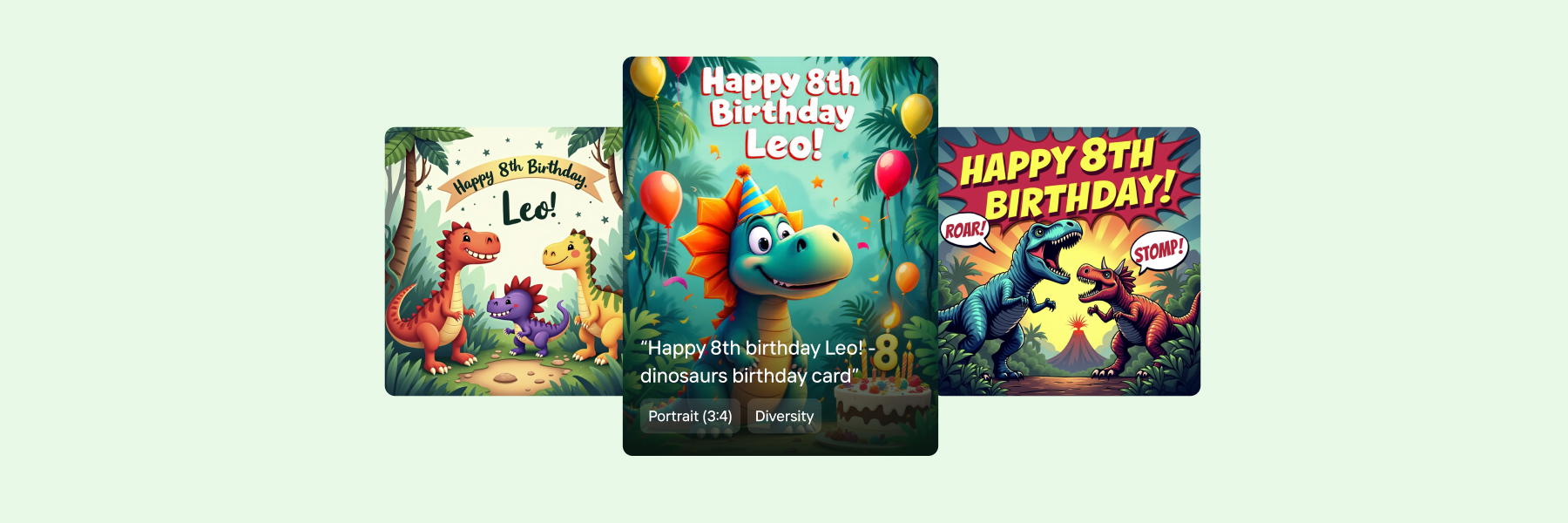


Design your next great image
Whether you're selling, promoting, or posting, bring your idea to life with a design that stands out.
















